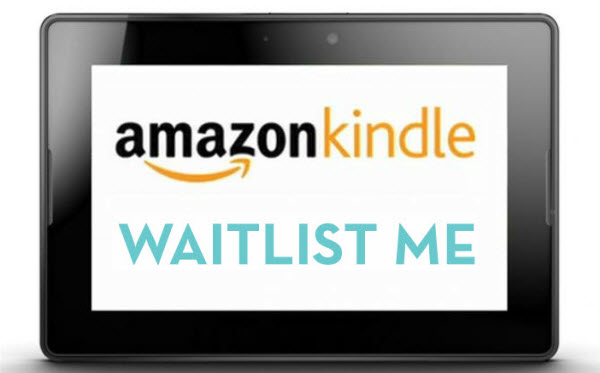COVID-19 hit the United States hard in March and shut down many businesses. Along with closures came new safety regulations for restaurants, for those that were able to stay open at all. When dining rooms and patios were forced to close, many restaurants moved to take-out only and created elaborate plans to ensure the safety of customers and staff. As cities and states have begun to slowly allow businesses to reopen, restaurants have been faced with a multitude of new regulations and guidelines for ensuring the safety of their operations.
What To Think About Before Re-Opening:
There are quite a few factors to consider when starting to re-open restaurants. Building trust is key. Although most people are itching to return to their normal life, many also want to make sure that places they go are upholding strict guidelines and rules to ensure the safety of guests, employees, and families. A few ways to build this trust and keep customers and happy and coming back to your restaurant:
– Maintain distancing guidelines between guests and staff.
– Increase the amount of cleaning, sanitizing, and disinfecting that is done on a daily, weekly, and monthly basis.
– Update your illness policy to include fever and respiratory symptoms and ensure that sick people are staying home.
– Have staff wear masks when possible.
– Ensure that existing and new employees are trained on proper hygiene, health policies, and guidelines for cleaning and disinfecting.
– Follow recommendations from the CDC as well as local and national public health authorities.
This might seem like a lot to implement, and it might take a bit of time to adjust, but there are apps, such as Waitlist Me, that can help with some of these challenges
Keeping Crowd Sizes Down with Waitlist Me
Another important factor to a smooth re-opening is ensuring that there are rules in place to limit the crowd sizes in the restaurant. Currently, no one wants to eat with someone hovering next to their table waiting for a seat, nor do people want to be stuck in a crowded waiting area. Waitlist Me can help in a couple ways.
Guests can put their name in with the hostesses and then freely wait elsewhere to be notified of a table opening via text. When a guest is added to the waitlist, they will receive a confirmation text message that will include a link to the restaurant’s public waitlist, allowing them to see where they are in line. They will also receive a text message when their table is ready. This type of consistency not only improves the waiting experience, but also helps with social distancing during the Coronavirus Era. Your customers can wait where they like, with more room to breathe and relax, without fear of missing out on a table.
Allowing Remote Check In
Waitlist Me also offers Self Check In as an option for guests to check wait times and add themselves to the waitlist. This feature can be enabled for Google as well as integrated into a website with the Waitlist Me Widget. Customers can also send reservation requests via the widget, cutting down on the need for phone calls to take reservations, and saving your staff time.
Creating New Floor Plans with Waitlist Me
Maintaining social distancing guidelines is very important to guests and employees. States are implementing rules and regulations that uphold these guidelines, such as limiting dining rooms to 50% capacity or keeping tables at least 6 ft. apart. With these new challenges, it can help to have a flexible way to update and manage floorplans. Waitlist Me lets you easily adjust your available tables to your capacity. The floorplan view can also help visualize a new plan prior to moving the tables to ensure the set up makes sense and allows for proper distancing.
These are a few of the ways Waitlist Me can help, and more can be found on our website.