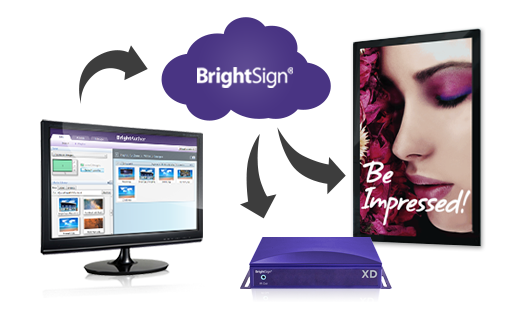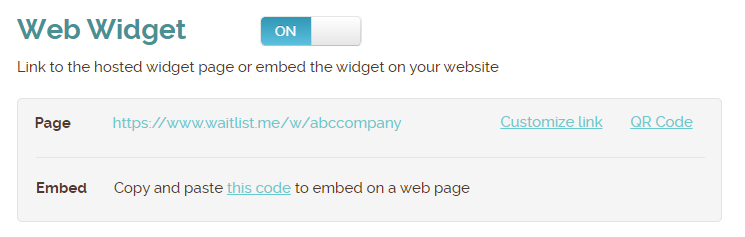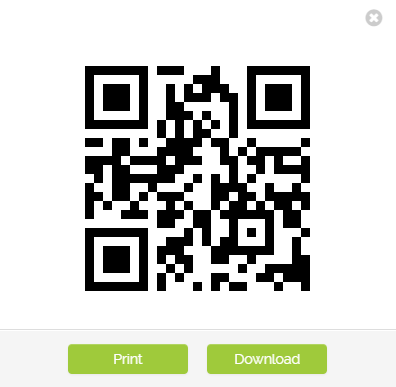The hunt for must-have Valentine’s Day gifts is officially on. Whether you manage a big-name retailer or a small business storefront, a waitlist and reservation app is the 10-minute tech upgrade you need to keep your stress levels low and your customers’ shopping experience smooth and enjoyable this February 14th. Here’s how busy retail outlets are using some of our app’s top features as Valentine’s Day approaches.
Text notifications
When you’re dealing with intimate purchases like lacy underthings or personal scents, sales associates and shoppers need privacy, not a looming line of other customers looking for assistance. That’s where a waitlist comes into play.
If individual service is a must, a waitlist is a boon no matter what products fill your shelves. Add text notification, and you’ve got a system that will bring calm to your store’s shopping and sales experience and create the one-on-one atmosphere you’re looking for. It’s an easy, unobtrusive way to let shoppers know when it’s their turn. And with Waitlist Me, they’re simple to set up and use, whether you need them once in a while for holiday rushes or sales, or 24/7 to keep up with your foot traffic.
Perfect for…lingerie stores, perfumeries, large retailers, big-ticket department stores, and other outlets where customers want to browse but also appreciate one-on-one assistance
Customer service
No matter the price tag, you want your customers to feel like friends, not another credit card number.
Say hello to two Waitlist Me features that’ll make your customers feel welcome and remembered: notes and wait time tracking. When you add shoppers to your waitlist, you can add notes, like what they’re wearing, what they look like, and what they’re shopping for. These details let sales associates greet them personally.
Tracking the times that you estimated you’d be ready to help a customer next to their actual waits helps you give accurate quotes. It can be more frustrating for customers to not know how long the wait will be or have to wait longer than they were told. Waitlist Me helps you overdeliver on their expectations.
Perfect for…boutiques, designer stores, luxury retailers, and other shops that rely on personalized service and a good rapport between sales associates and shoppers
People management
When you’ve got a mixed crowd of traditional rose-buyers and “I want something a little different” custom arrangements, balance is essential. Waitlist Me can help you achieve it.
The app allows you to add each shopper to a waitlist and note what sort of product the shopper is looking for. As a staff member specializing in each area becomes free, they can take on customers according to the type of bouquet they’re looking to give. Splitting the workload will maximize your resources—and prevent a bottleneck thanks to that one indecisive customer who just isn’t sure what he wants.
Perfect for…candy stores, flower shops, wine stores, and business whose customer base is often split between people who know exactly what they want and those who need more personal attention
Integrated appointments
Got the heart-shaped boxes stacked and ready to go? Filled your refrigerators with flowers by the dozen? Great! Now it’s time to focus on creating a stand-out shopping experience.
To nix a long line and take advantage of lulls, try taking phone orders in addition to walk-ins. Waitlist Me lets you manage advance orders (think of them as reservations with pick-up times) alongside walk-ins, which you can add to a waitlist when business picks up. The app keeps both neatly organized and accessible. That means you can focus on the people you’re serving, not on finding random bits of paper you scribbled an order on three days ago.
Perfect for…chocolatiers, flower shops, and businesses who offer call-in orders for quick pick-up in addition to walk-ins