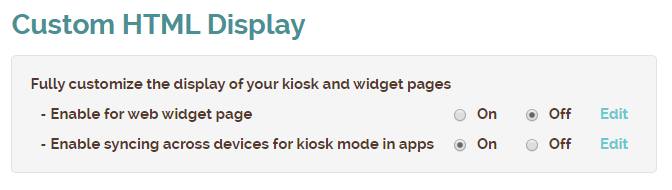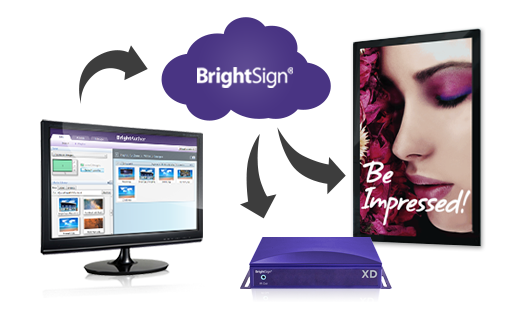The countdown is officially on. For Lent observers, 40 long days of fasting are almost over. But for you and your restaurant, Sunday marks the beginning of a brand-new holiday season.
Push away those last-minute worries, boss, because everything really is gonna be all right. Waitlist Me is the app you need to ensure your holiday brunch, lunch, and dinner services run smoother than a hand-dyed egg rolling down a grassy hill.
Go ahead and put on your Easter best. We’ve got your holiday rush completely under control. Here’s how we’re helping you improve your customer service today:
Nixing MIA reservations
The worst problem customers face on big holidays like Easter Sunday is lost reservations. When your restaurant relies on overstuffed date books and grease boards, though, hostesses get used to saying, “What was the name again? I’m not seeing it in the book.”
Your guests deserve better, and Waitlist Me Premium helps you stay organized and manage your reservations in one location that you can access from multiple iPads or Android tablets. You can even login from your home computer or your smart phone to keep tabs on your reservations.
Setting guests free
Kids stuffed into khakis and sun dresses as the sun rises on Easter morning aren’t the best at standing quietly in a restaurant lobby. And with spring in full bloom and sun in the forecast, adults don’t want to be cooped up, either.
That’s why Waitlist Me let’s ‘em run wild. The text notification feature does away with diners’ worries about losing their place in line. Now, they can wander. Whether they choose to window shop, walk down the block, or hang out in the car, one quick text lets them know when their table is ready.
Decluttering hostess stands
Remember those high school presentations where you stood at the front of the class and fumbled through your speaking points? Yep, that’s what it feels like to be a host who is drowning in sticky notes and chicken scratch while a hungry crowd looks on.
Luckily, those days are behind us. Waitlist Me’s intuitive interface makes adding and seating dining parties a cinch. With just a single glance at the app’s home screen, hosts can see who’s waiting and what reservations are walking through the door, no squinting or second-guessing required.
Offering on-the-go waitlists
For every lucky duck that slips in your door ahead of the rush, there’s the slew of folks behind them grumbling about why they didn’t leave sooner. Now, bad traffic or treks from far-flung parking lots don’t have to impact wait times.
By adding the Waitlist Me widget to your website or social media page, you can allow your guests to add themselves to your waitlist on their own time. It doesn’t matter if they’re just leaving church or hunting down one last Easter egg. In a few quick swipes, they can hop on line from a pew, a parking lot, or a park.
Distracting guests while they wait
There’s something about pulling out a smartphone while waiting with the family on Easter Sunday that’s a little bit awkward. But that doesn’t mean your diners want to stare at the floor until their name is called.
Waitlist Me lets you put your business on display, right in your lobby. It offers a completely customizable public waitlist feature that can show your brand colors, logo, upcoming events, or current holiday specials, while they check their place in line. You can even include graphics and videos. Pull it up on any TV or monitor, and you’re good to go. Guests can also check it from their phones, through a link in the confirmation notification.