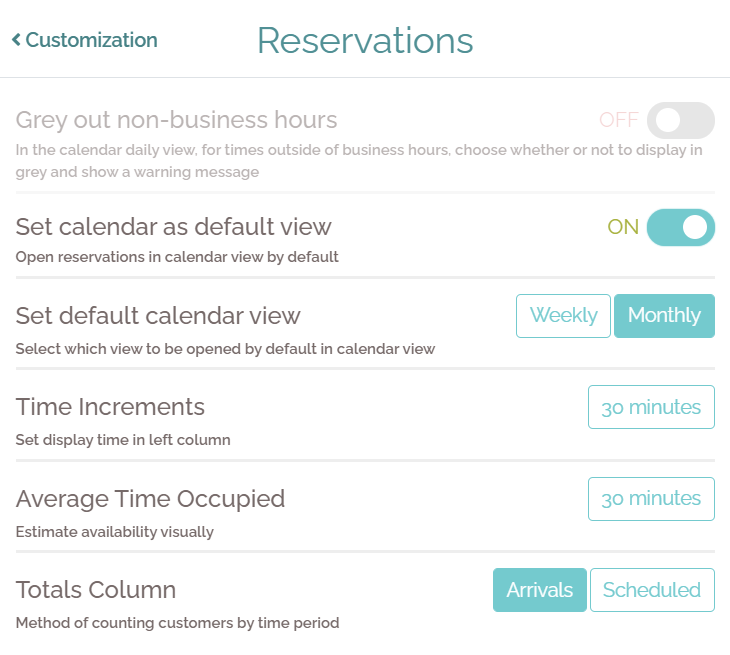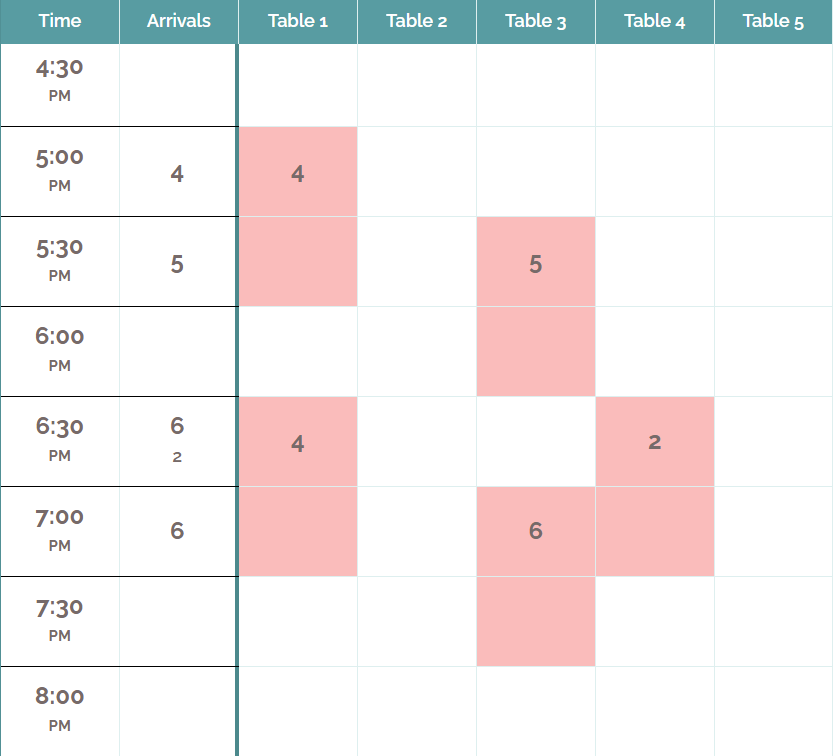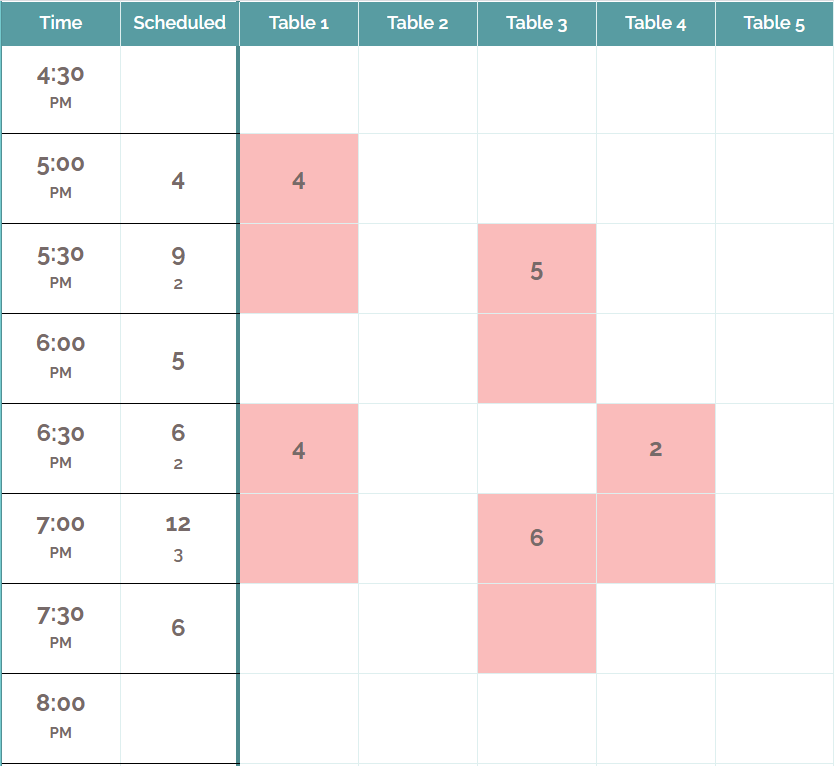After mere weeks in quarantine, Americans went hog-wild with their new pet adoptions. Instagram feeds are packed with newly adopted furry critters, and there’s no sign of a let-up any time soon. If the coronavirus has a single silver lining, this just might be it.
With the flurry of potential pet parents, now is the perfect time to put your best paw forward. Enter Waitlist Me, a waitlist and reservation app that will help you score a gold star for customer service and keep your customers, volunteers, and pets as healthy as possible during the coronavirus pandemic.
Here are some ways animal shelters can use Waitlist Me right now to facilitate pet adoptions during COVID-19 and beyond.
#1. Corral crowds in their cars
Our collective new normal involves all sorts of protocols to keep us safe and healthy. We have adapted: We’re wearing masks in public, we’re standing 6 feet apart, and we’re shopping from the comfort of our cars to minimize the spread of coronavirus.
Enlisting cars as a crowd control tool is easy to do with Waitlist Me. Use our custom text notification feature to share simple coronavirus instructions with your customers, like to wait in their car until they are notified. You can include this in the confirmation text that customers receive when you check them in or they schedule themselves. Then when you are ready for them, just press a button to send them a notification it is their turn. If they reply back to a text you will see their message in the Waitlist Me app, and our Pro service includes an option to send open text responses to these messages for things like answering questions.
#2. Spread out demand with appointments
Another way to avoid a throng of eager adopters busting down your door is to encourage customers to make appointments. This can help spread out demand to less busier times or can be used to avoid common bottlenecks that might require a specific staffer or area of your business. It can also help ensure you have the right number of staffers and volunteers when and where you may need them.
Customers can use Waitlist Me’s web widget to quickly schedule an appointment with a few clicks, so they’ll be assured of their cuddle time and you’ll save staff’s time by letting people self-schedule. The Pro version of the service also comes with additional ways to customize the widget and set scheduling limits.
#3. Keep groups separate—and spaces sanitized
Some shelters across the nation are seeing their traffic skyrocket up to 90 percent! Because shelters are designed to make the most out of limited space, you often find yourself in tight quarters—not great when we need to be particularly germ-conscious.
That’s where Waitlist Me’s resource management feature comes into play. It’s completely flexible, making it easy to reconstruct the layout of your workspace within the app. When guests check in, you can assign them to a staff member or to an area, like your kitten play room, an application area, or a visiting room where they can get to know different animals. Once those guests leave, you know exactly where they’ve been—and you can sanitize accordingly.
And because you can use Waitlist Me on multiple devices, all your employees and volunteers can see where everyone is with a single glance. This lets you minimize potential contact as well as the need to have groups of guests pass each other in narrow spaces. Win-win!