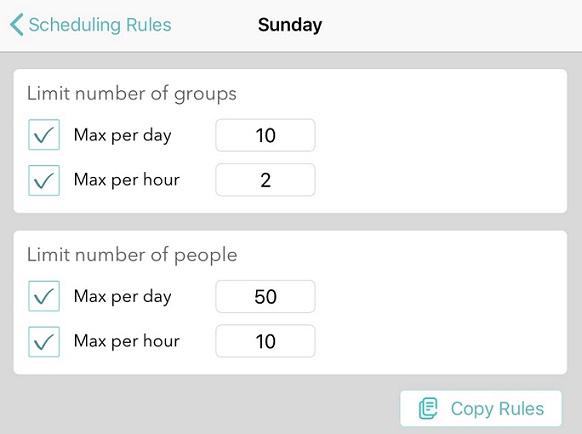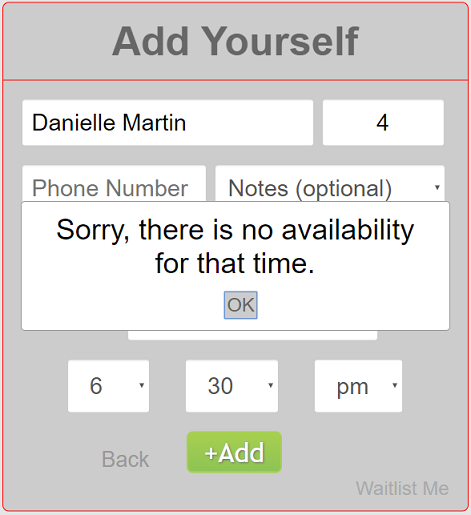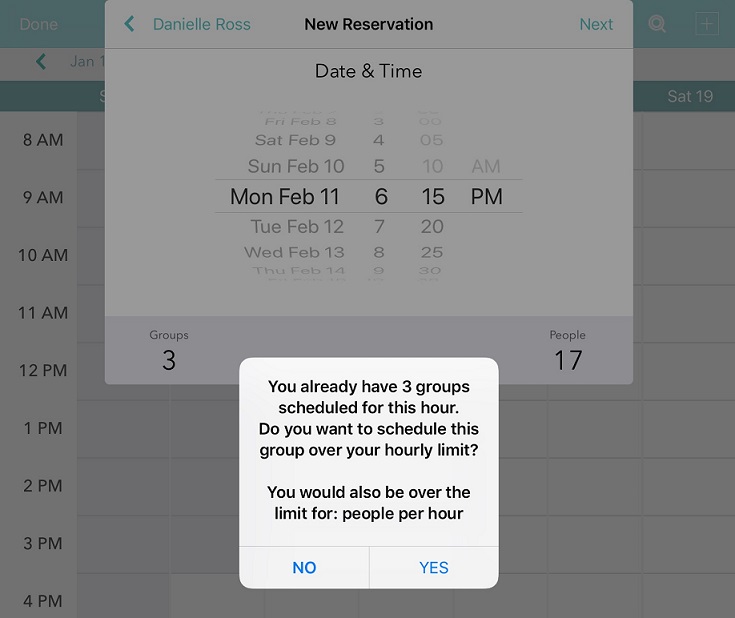FACTORY GIRL is a breakfast & lunch restaurant in Amsterdam and in Berlin. The concept of FACTORY GIRL was founded by Sofia D Sözen in Berlin in 2009 to become a hip and stylish culture serving healthy breakfast & lunch all day long. The atmosphere bursts with warmth, friendliness, coolness and charm. FACTORY GIRL is an exciting and homey culinary experience built on values of being cruelty-free to animals.
“We serve extremely rich, luscious vegan & vegetarian food with beautiful presentations,” says Sözen. “We change the menu often to keep the excitement alive and the ingredients we use are mostly organic.”
The concept of FACTORY GIRL is a place where you can begin your day or take a break in style or just drop by for a coffee or quick Vegan Coco Anjela treat. FACTORY GIRL believes in a healthy lifestyle with a planet-friendly attitude. That’s why the restaurant provides daily fresh, healthy vegan and vegetarian food with an infinite amount of ingredients, spices and herbs.
“We try to create distinctive recipes that still have conventional tastes. And above all, FACTORY GIRL welcomes everyone with different preferences!” says Sözen.
There are a lot of dishes that are customer favorites, but a couple that stand out are the Vegan Dessert Coco Anjela, Shakshuka, and Gluten Free Pancake and Benedict. The menu contains many options, so it provides a great way for guests to create their own meal.
“We have a lot of caring and love for our brand,” says Sözen. “We enjoy our work as a team. We play good music, provide a high level of service, and make fine and healthy food in a friendly environment. We support kindness and we love animals as much as we love bringing people together.”

FACTORY GIRL’s commitment to quality service and spotless management was what originally led them to try Waitlist Me. When the restaurant was busy, they would have to write down the names of the waiting people and it wasn’t easy to keep things in order. They were having difficulties due to the long wait times.
“Waitlist Me allowed us to communicate with our guests by letting them wait from anywhere then telling them it’s their turn with an SMS,” says Sözen. “Our guests can check in online, they can see the wait times and we can keep everyone informed. It’s a new way to not wait in line. We can also control the number of customers inside at any given time. Waitlist Me lets us create an awesome customer waiting experience.”
FACTORY GIRL’s previous system of using paper was also throwing off their internal system and processes. Often guests had to wait too long, especially on weekend nights when things could get chaotic. Switching to Waitlist Me gave better tools for their management and team to help run things more smoothly when things got busy.
“We are now able to monitor our lines in real-time,” says Sözen. “We can see how different locations compare, the number of guests waiting, current wait times and other metrics that help to empower our team and streamline how our business operates.”
FACTORY GIRL’s flexibility in trying new things has been part of their ability to keep the personality of their brand consistent as they continue to make improvements within their core concept. They are driven by the passion for making people happy and making strong connections with their customers and within their team. These values have also helped them through the past year, which has been particularly challenging for restaurants because of COVID. In their Amsterdam location they adapted and modified their service to allow for pick up. “FACTORY GIRL has strong founding pillars,” says Sözen, “We prefer to re-form ad re-sculpt our projects and plans for the current situation and needs. People still want to eat good food, and we always try our best to please our customers.”
Locations:
FACTORY GIRL Berlin – Auguststraße 29c, 10119 Berlin, Germany
FACTORY GIRL Berlin – Saenredamstraat 32, 1072 CH Amsterdam, Netherlands