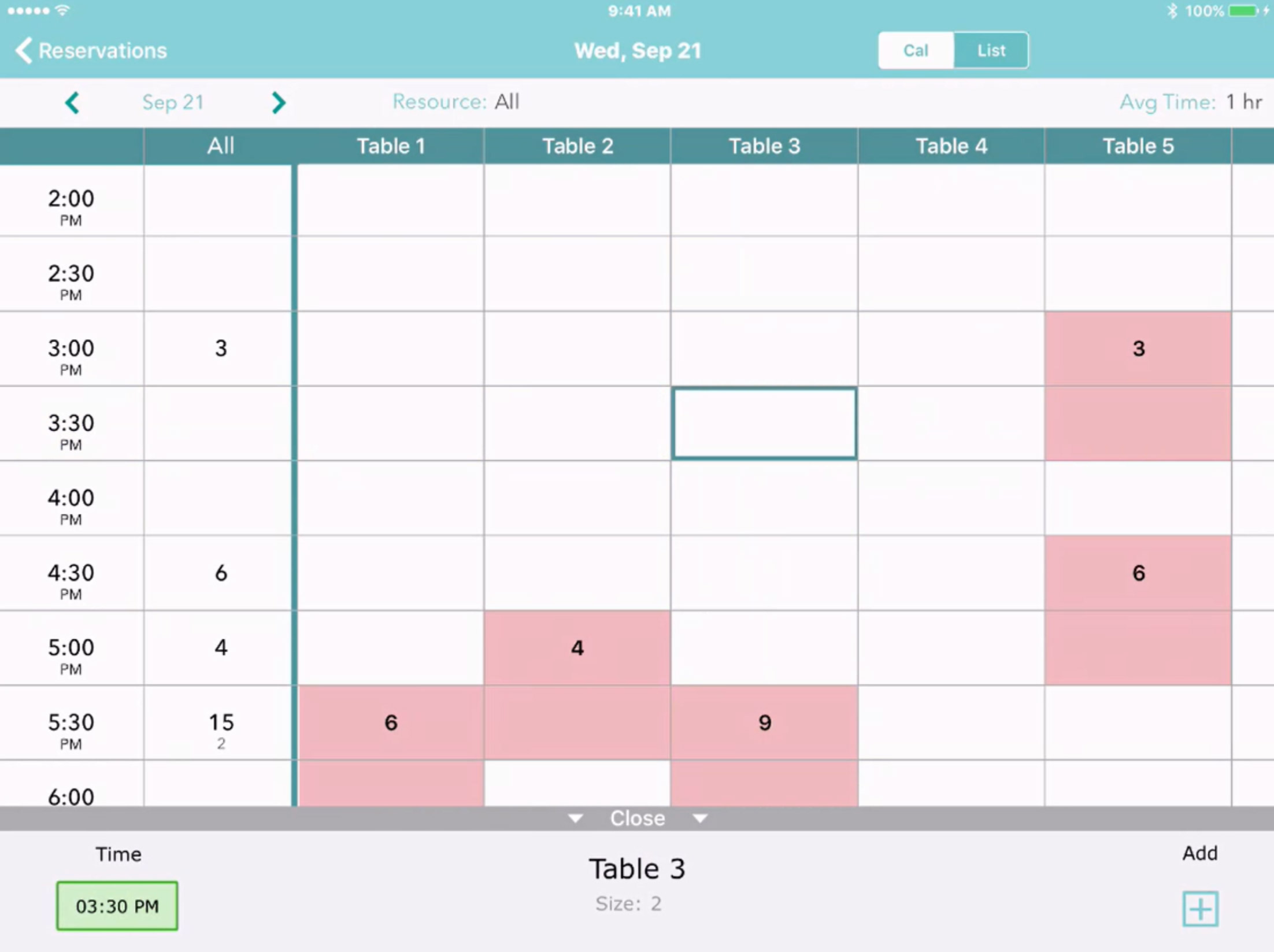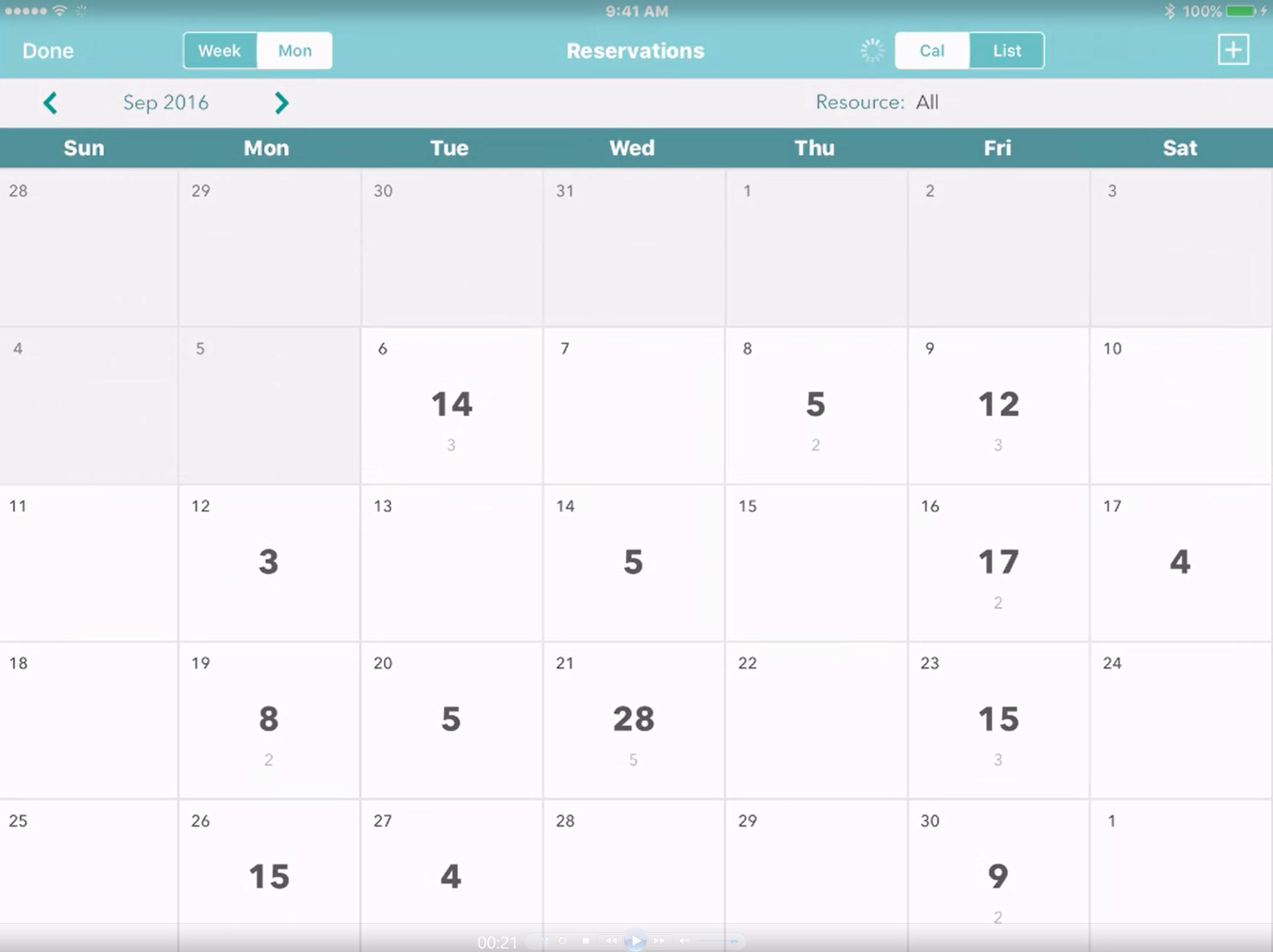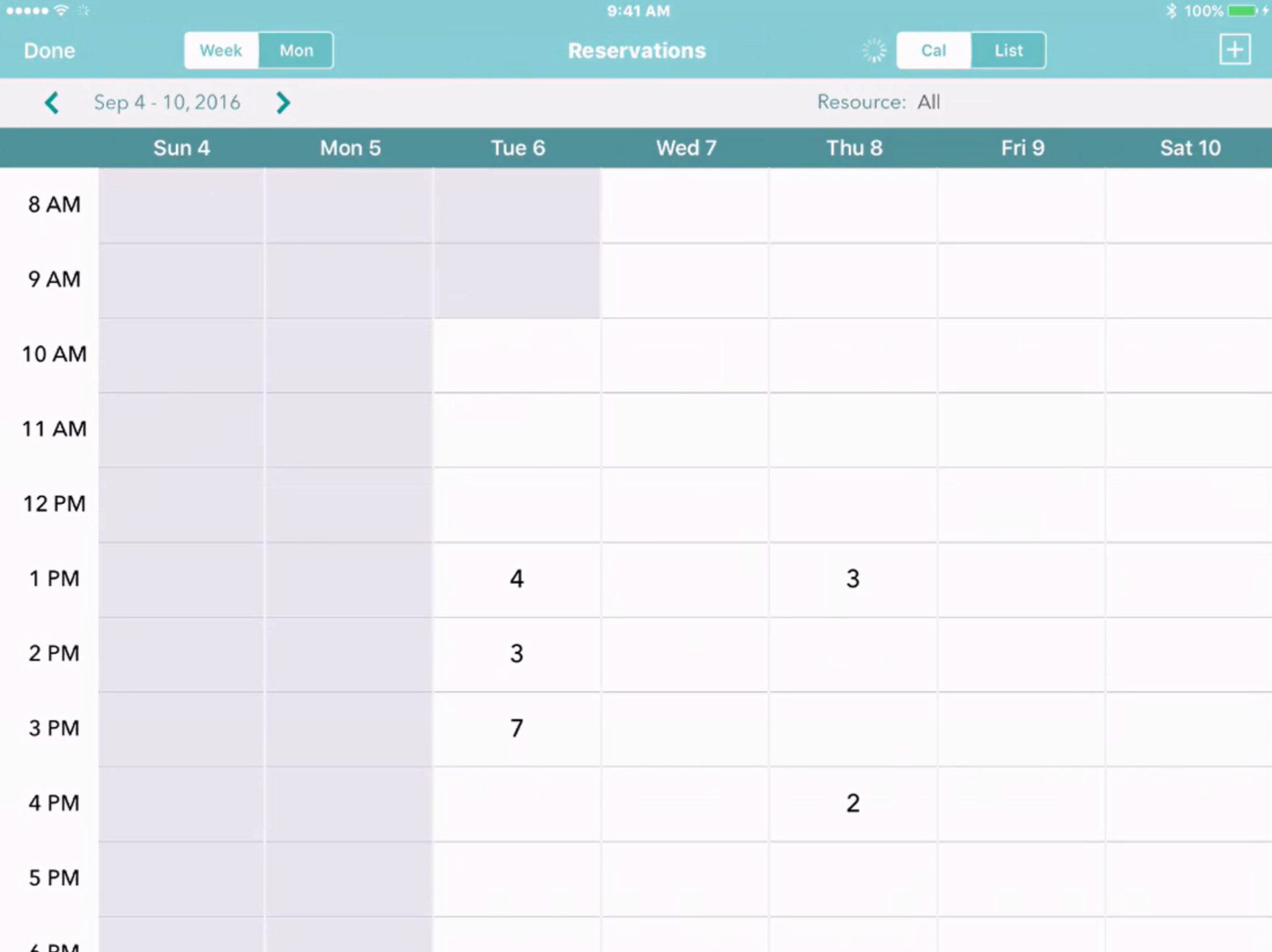From picking cocoa beans as a young boy on the Ivory Coast to being handpicked to work for Wolfgang Puck at Spago, Francois Kwaku-Dongo’s journey to becoming a world-class chef has nothing if not an air of earthy sophistication.
That blend is reflected in his food at eleven14 Kitchen at The JHouse in Greenwich, CT—where he balances direct-from-farm produce and locally raised meats (think grilled chicken with chopped market-vegetable salad) with exquisite presentation and taste (think chocolate in gold leaf with almond dacquoise and nougatine)—and in the way he runs the restaurant.
“The 51%,” says Kwaku-Dongo. “That’s what we look for. The unspoken qualities in a person that make them undeniably good at what they do. The other 49% is skill, knowledge, experience, which can be taught, learned, or trained. We look for staff members that are gregarious, inquisitive, and joyful; the ones who are excited by the interaction of food, drink, and people.”
An innate drive, enthusiasm, and delight in their work is matched with a highly developed system for efficiency and superior customer service to surround the top notch chef with a top notch crew. Most importantly, this translates into a phenomenal experience for customers to drive them in the door.
“Since seating in our highly in-demand patio space is on a first-come first-serve basis, our living room lounge often fills up quickly with guests vying for a table,” says Kwaku-Dongo. “We have even had parties offer money to other parties in exchange for a better wait time for the patio.”
It’s great to have demand, but it’s not going to help the chef wow them if people are tired of waiting, either for their food or their tables. So when asked about how his restaurant manages high-demand and high-volume seating, he points to NoshList.
“The Nosh app is used by a number of our staff, and as a result we heard the early mumblings of the [at the time] forthcoming WaitList,” he says. “It certainly beats staring at that annoying flashing beeping racket, imploring it to release you from waitlist purgatory; or wondering if the host perhaps wrote your name on the wrong piece of paper (and the promo video gets a laugh or two as well.)”
Kwaku-Dongo’s blend of sophistication and simplicity has a bit in common with NoshList. He believes less complicate equals less problems. If you can deliver that from the moment the customer walk into the door, then you are on your way to stellar reviews and growth. More importantly, you have one less headache to worry about.
So while you’re waiting to try Chef Kwaku-Dongo’s sea-salt-crusted baked striped bass with baby artichoke, spaghetti zucchini, heirloom tomato, and chanterelles, NoshList will let you know when it’s your turn and let Kwaku-Dongo’s staff know exactly who is where and how long they’ve waited. It’s a simple sign of 21st-century management balanced with the simple sign by the wood oven that reads, “Today’s wood is apple.”