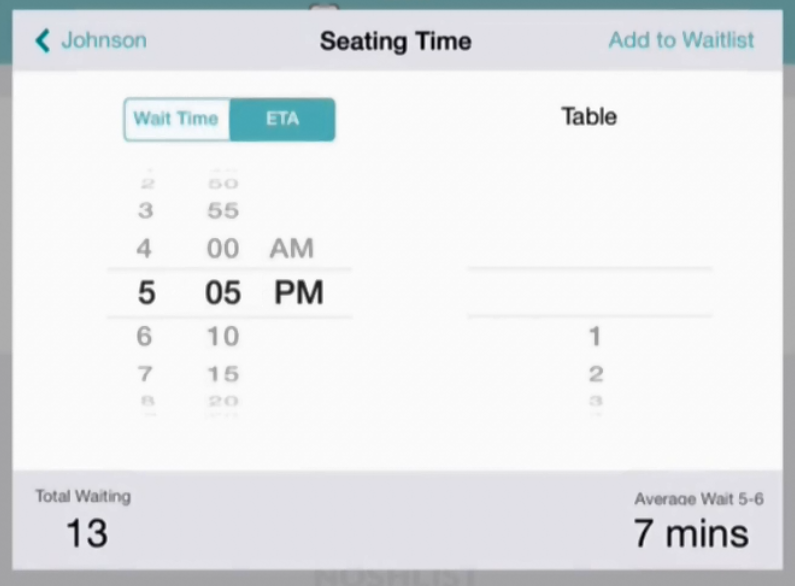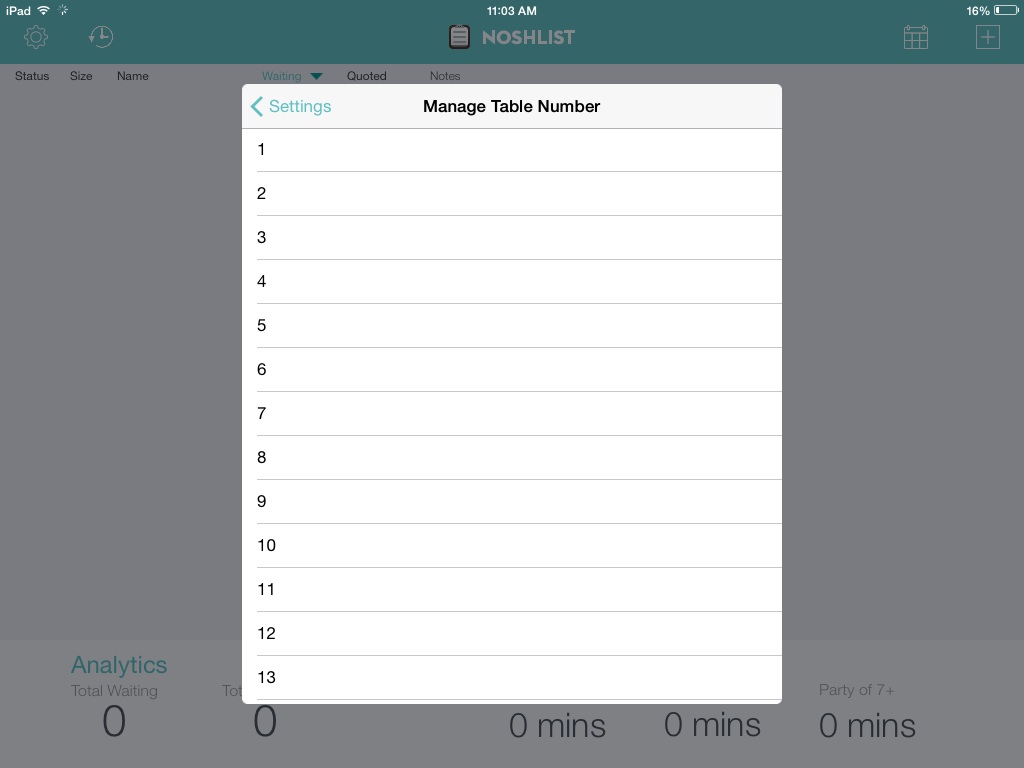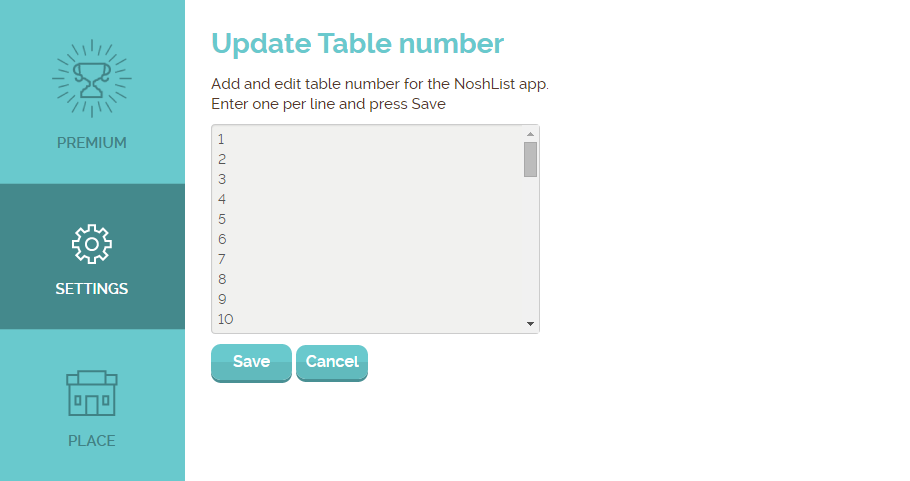When the weather outside is frightful, where do people go? Indoors, of course! And once cabin fever strikes, they’ll be rushing through sleet, snow, and beyond-freezing temperatures to find diversion at your business.
A waitlist and reservation app is the best way for any small business to manage this kind of forecast. Not only will an app like Waitlist Me improve your customer’s waiting experience, but it will also help you manage your resources, boost your efficiency, and increase your margins.
Keep reading to learn how a waitlist app can help you win over new customers and make more money this winter.
Bowling alleys
Thanks to theme nights, top-notch eats, and a brilliant bar scene, bowling alleys are making a comeback. A waitlist app helps you juggle all your draws. Waitlist Me keeps every guest enjoying their outing thanks to text notifications. When their lane, their table, or their game is ready, they’ll get a heads-up automatically—without needing to physically wait in line.
More businesses that can use this feature:
Skating rinks
Arcades
Casinos
Gyms
“New year, new you” is the mantra health and wellness centers across the world live by. Make it come true for your gym business and your clientele with a little help from a waitlist and reservation app. An app can help balance new clients with regular rise-and-grinders. The newbies can explore different stations (and make an appointment with a private trainer) while gym rats can reserve equipment (and jump right into their usual workout).
More businesses that can use this feature:
Spas
Salons
Rec centers
Shopping malls
Brr! Is there a better place to be on a chilly weekend afternoon than an indoor shopping wonderland? We think not. But to keep people coming in the door, retailers in mall environments need to offer one thing online sellers can’t: superior customer service. While some customers are independent browsers, many are thrilled to take advantage of personal shoppers, especially during the holidays. Stores can use waitlists to offer superior service to individuals who crave personalized attention—and with Waitlist Me, shoppers can wander while they wait.
More businesses that can use this feature:
Cosmetics stores
Bookstores
Thrift stores and consignment stores
Play places
A zillion rowdy tots tumbling into one ball pit? That’s an accident waiting to happen. Indoor play spaces can use a waitlist app to ensure that every wee visitor’s experience is as fun and safe as possible. Station an attendant with a waitlist by the door or by a popular piece of equipment with a maximum occupancy. Add newbies to the waitlist (and cycle players in and out regularly) to let everyone have a turn.
More businesses that can use this feature:
Climbing wall centers
Trampoline parks
Escape rooms
Museums
Savvy visitors want to get the most out of their trip, and that means checking out all the tours and interactive experiences your museum has to offer. Whether you offer living history or natural, performance art or visual, a waitlist app lets your museum’s guests queue digitally. This means they won’t waste a single minute of their visit tapping their toes in line. They can wander through exhibits and, when your docent is ready for them, arrive in time for the grand tour.
More businesses that can use this feature:
Aquariums
Wineries
Breweries