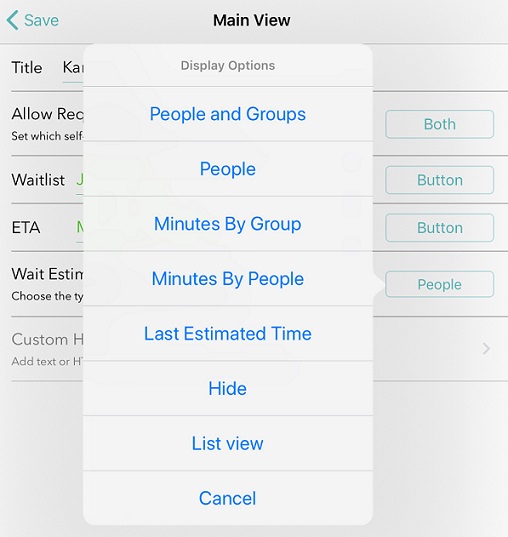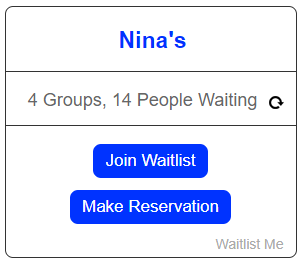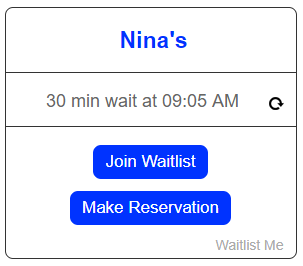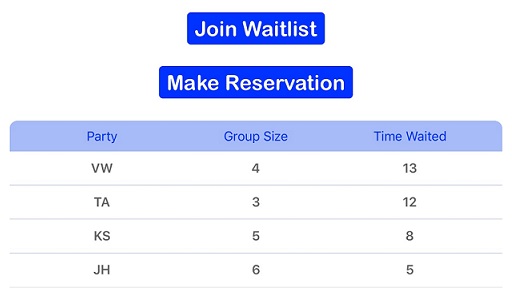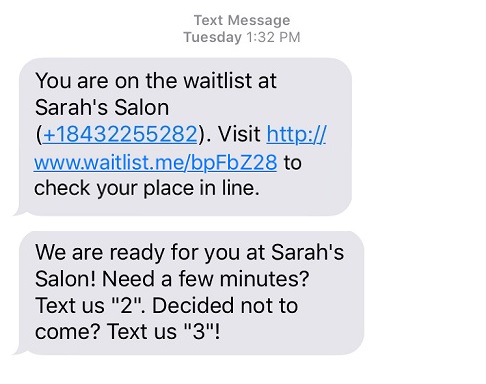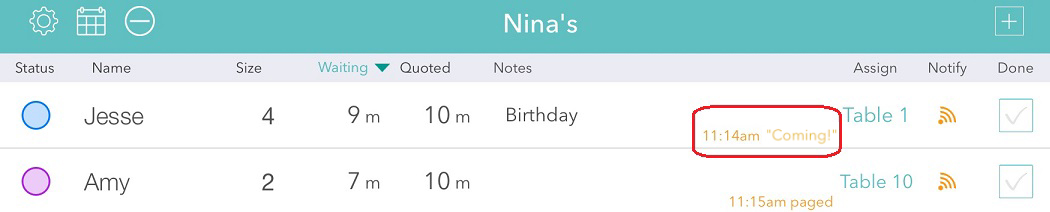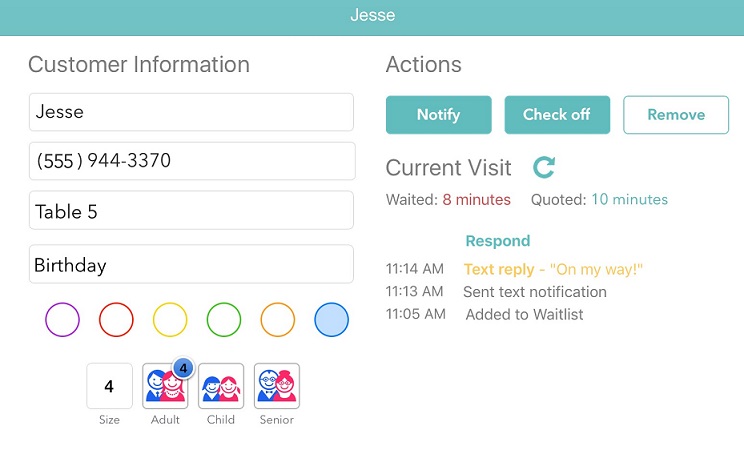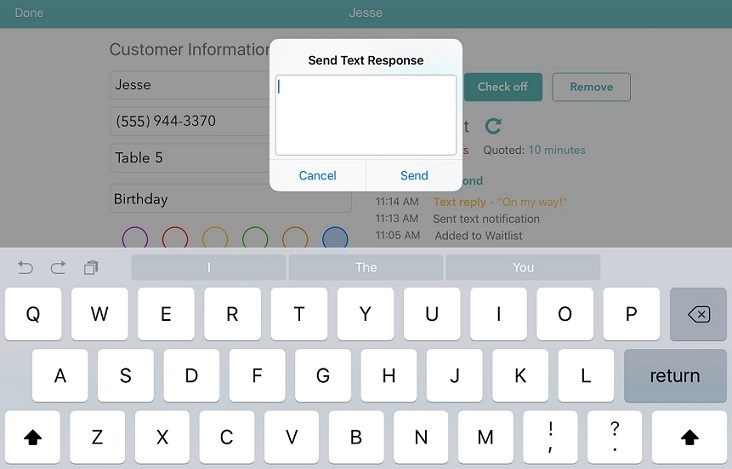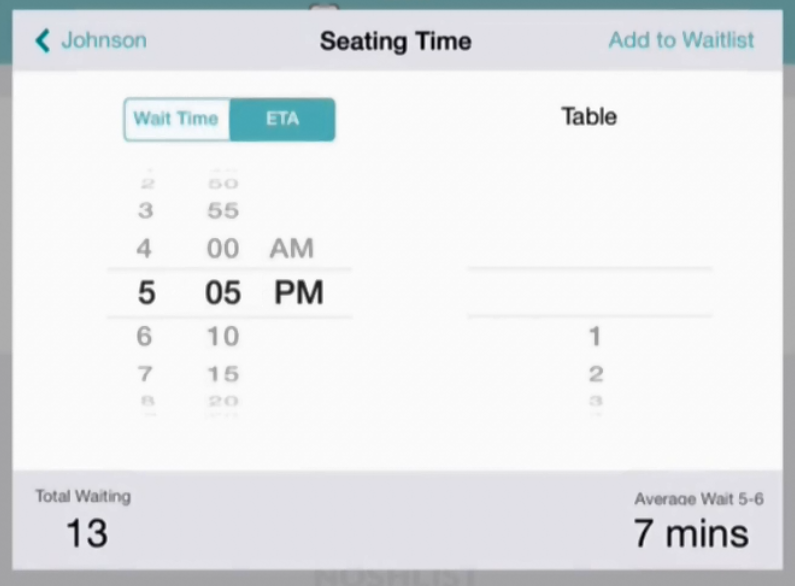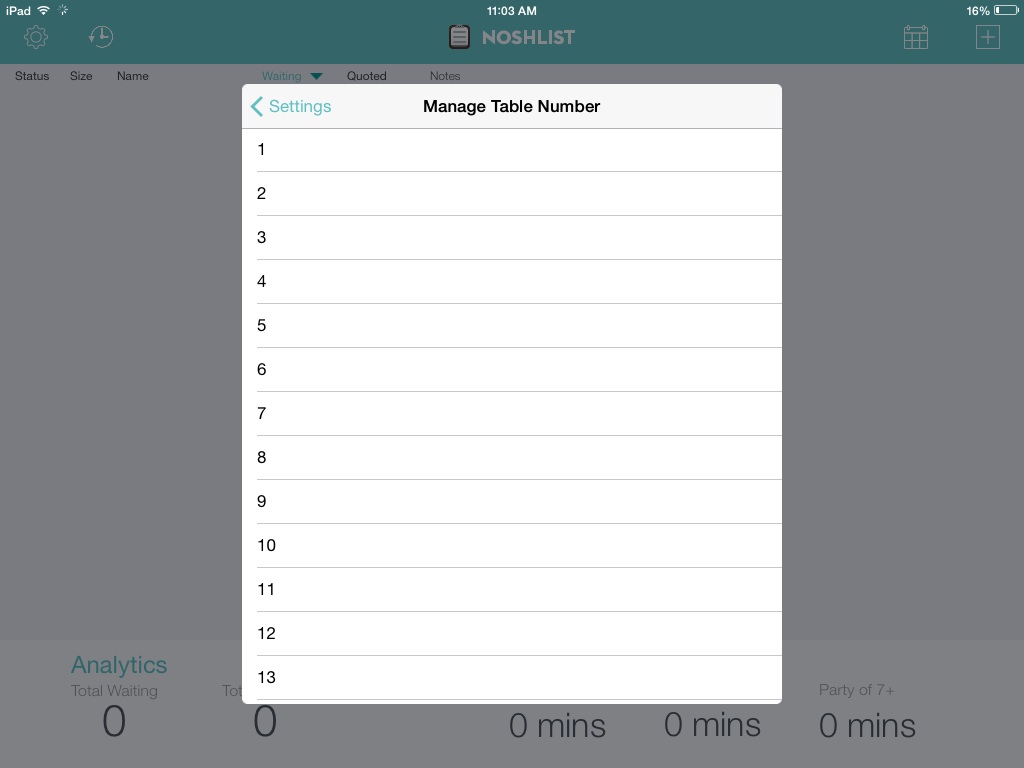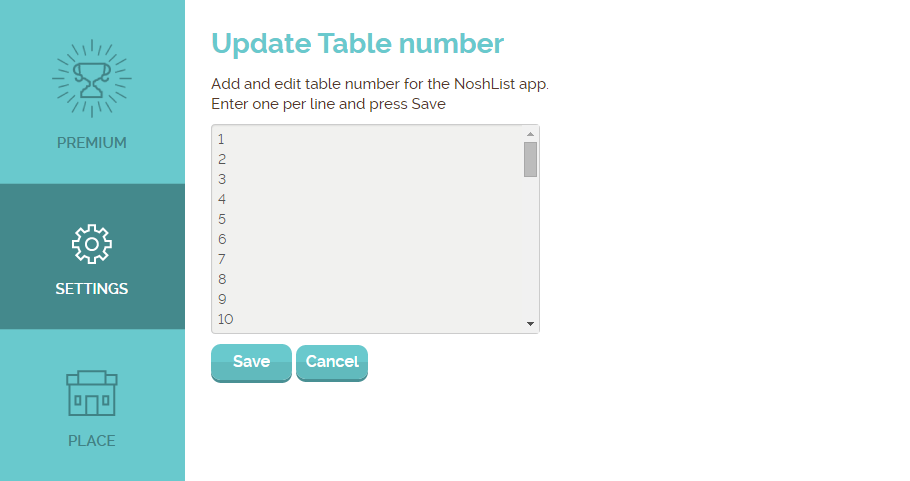The last thing you want to see is would-be customers walk in your shop, eager to take home a new piece of jewelry, and then they walk right back out because none of your sales associates is free to help them. That could be thousands of dollars in current and future purchases, trotting down the street to a competitor.
But what if you could capture walk-outs before they, well, walk out? With a reservation management app like Waitlist Me, you can. Here’s what a waitlist app would allow you to do:
Treat customers like VIPS—even when you’re slammed
Forget about splitting your attention between the woman eyeing earrings in the case in front of you and the couple that just walked through the door. Greet people when they come in the door to find out what they need, so you add them to the waitlist and let them know you will be with them soon. This let’s new visitors know you care and helps your sales associates feel comfortable giving 100 percent of their attention to the client at hand.
Wow new clients with efficient communication and prompt service
What happens to the couple you can’t help right this second? You can text them the moment an associate is free (or schedule an appointment). When they walk through the door again, you’ll be prepared—maybe with a tray of engagement rings already on the counter—because Waitlist Me lets you add details to every customer, like what they’re currently shopping for.
Don’t let customers slip away during a sales rush
A lot of time and money goes into planning sales events, and they are a sure-fire way to bring in a larger crowd. It can be frustrating, though, to see people leaving because they don’t know when it might be their turn to get some help. For those days, Waitlist Me has an option to use an additional iPad as a self-check in station. It gives customers a simple way to get their spot in line, so they can relax as they browse through the store, or even step outside, without worrying about losing their turn.
Increase repeat customers
An exceptional experience is what transforms a one-time customer into a long-time customer. A waitlist app can help you eliminate the elements clients despise: feeling rushed as they browse, ignored when they come in, or forgotten as soon as they pay for their purchase.