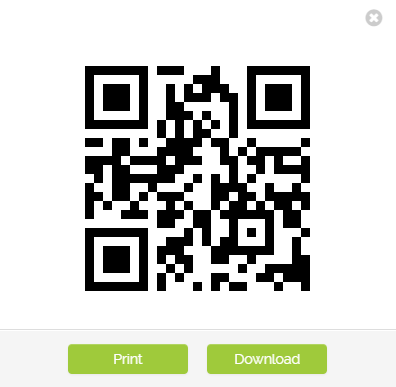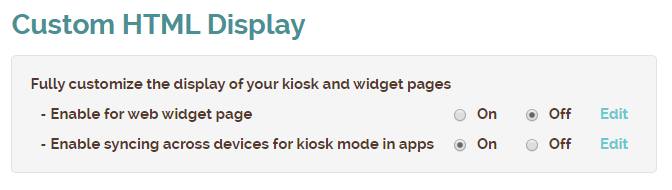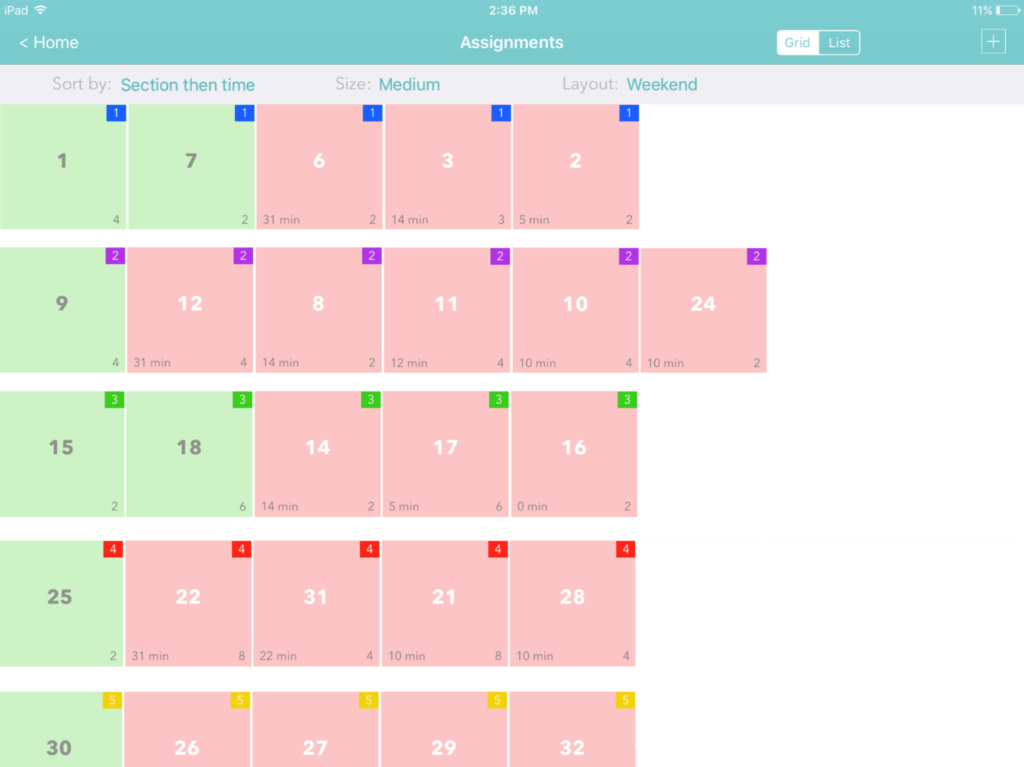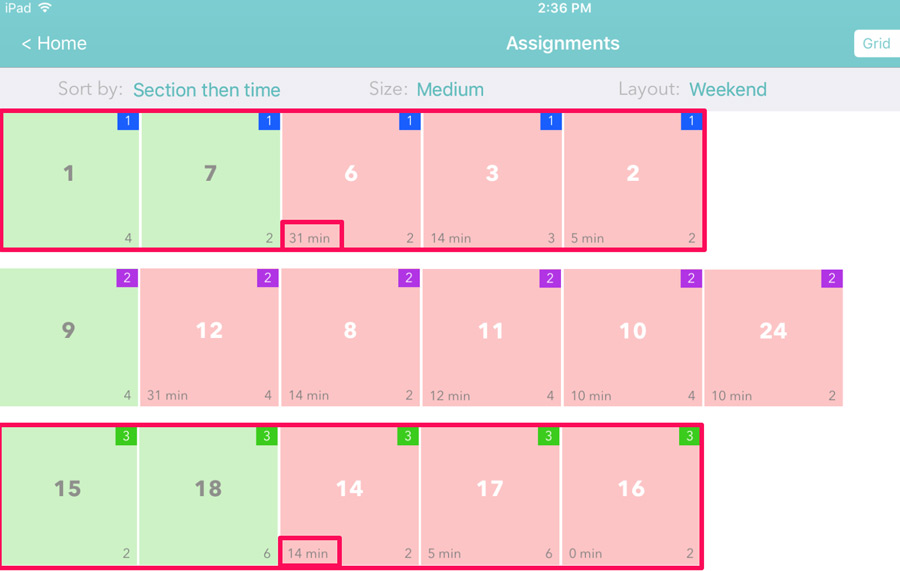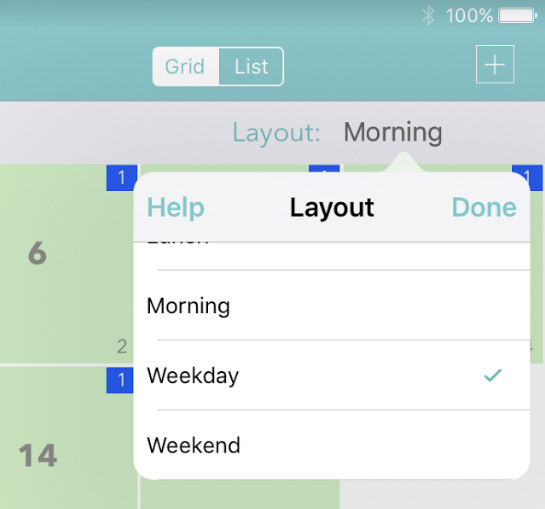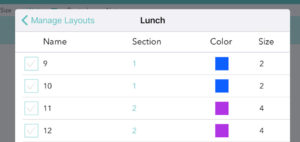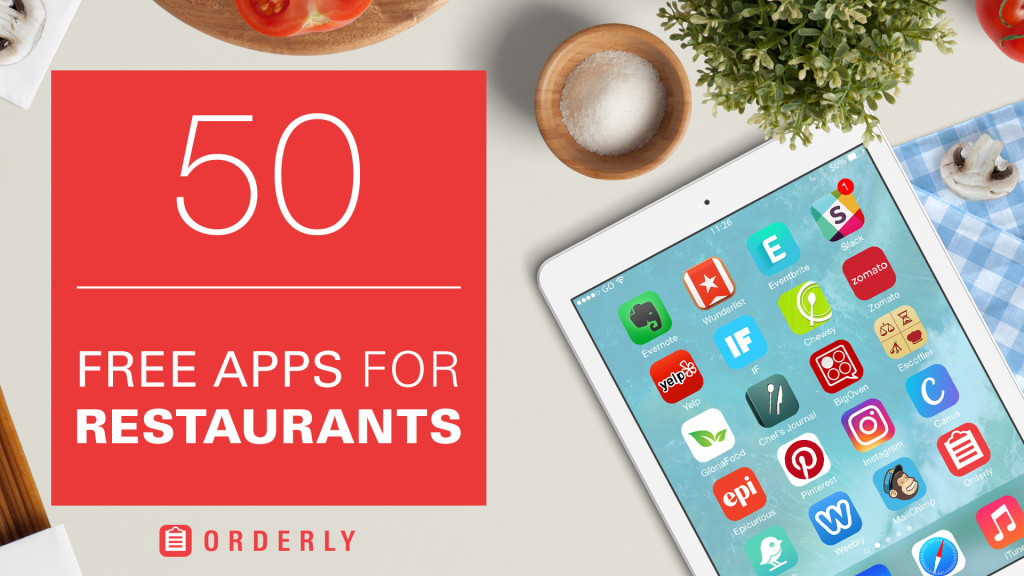In today’s age of social distancing, some businesses are using QR functionality to increase ‘touchless’ options for customers. For example, it has become more common for restaurants to place QR codes on tables so that customers can use their cell phone to quickly access an online version of their menus.
Waitlist Me has a new feature for generating a QR code to make it easier for customers to join the waitlist while standing outside of a business. All of the Waitlist Me subscriptions include options for businesses to use the Add Yourself Web Widget to let customers join waitlists remotely, and usually customers would access these features from business websites. However, in cases where a customer has already arrived at the business and your staff is unable to greet them in person, adding a QR code to a flyer or sign posted near the front door with some simple instructions can be an easier way to get customers to the web widget and join the waitlist. Using a QR code to open up a link to the web widget in their phone browsers is easier than having them type in the web URL directly.
The widget can be configured in the settings online by going to Account > Settings > Add Yourself. Once you’ve tailored the options to fit your workflows, generate your unique QR code by using the link at the top of the Add Yourself settings page.
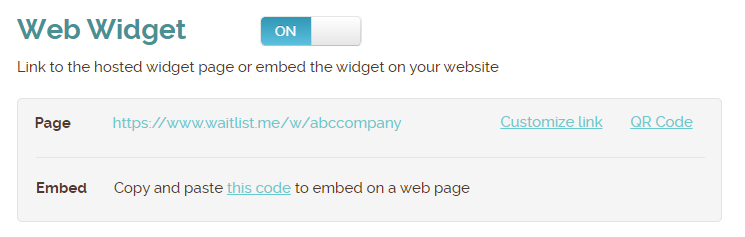
From there, you can print or download your QR code and add it to whatever signage you have for customers. Using the QR code feature can provide a touchless option instead of a sign-in kiosk, or simply save your staff time from needing to enter each customer’s information into the waitlist app.