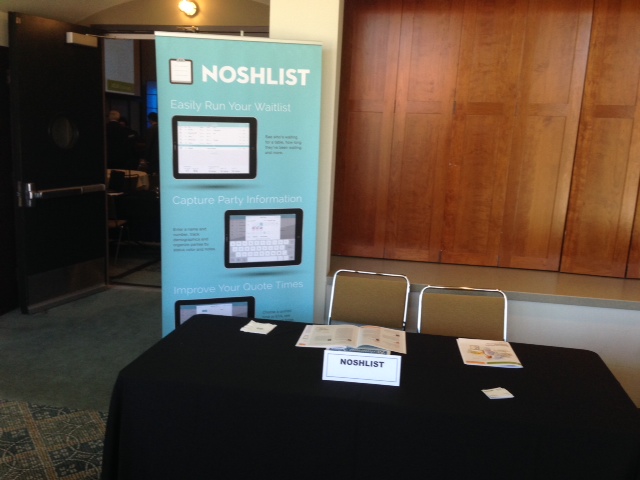If you find that you, your staff, or your customers are more exhausted or more stressed out than usual, you’re not alone. In fact, these feelings are so common right now that the American Psychoanalytic Association has a name for it: PTSE, or Pandemic Trauma and Stress Experience.
APsaA’s COVID-19 advisory team has put together a long list of stressors and fears that those experiencing PTSE generally struggle with. It includes everything from “increased withdrawal, isolation, and fear of others as a source of infection” to “increased altruism, including worry about others.”
And you know what? All the points on this list of fears has the power to impact small businesses like yours.
Read on for four ways you can help customers have less stress when they visit.
Communicate safety precautions clearly
Proactively inform your guests about the precautions you’re taking to minimize the spread of the virus.
Post signs on your door, require hosts and servers to introduce them early in a guest’s visit, and include it on other forms of communication, from menus to social media profiles and posts. These precautions can protect not just your customers, but you and your employees as well.
Eliminate waiting area anxiety
Hanging out in a restaurant lobby wasn’t fun pre-COVID. During a pandemic, being that close to strangers for a long period of time is the stuff that panic attacks are made of.
Luckily, WaitList Me empowers customers to wait where they feel safest—outside in the fresh air, window shopping around the block, or hanging out in the car. Thanks to our text notifications feature, you can reach them wherever they are to let them know when they’ve hit the front of the line.
Cut unnecessary interactions
In this hand sanitizer-soaked world we now live in, many customers are concerned about touching items they never would have thought twice about a year ago. Everything from door handles to menus are suspect.
Eliminating these stressors requires a little bit of ingenuity. Wherever possible, install items like foot-pulls to enable guests to access areas without using their hands.
You can also use QR codes for menus and other ways. Post a QR code of the link to your Waitlist Me web widget and let customers join the list before they step foot in your restaurant, further minimizing lines and crowds.
Socially distance eating areas
For stressed-out customers, seeing a tightly packed dining area is enough to make them turn tail and leave—and may think twice before returning in the future.
You may want to reevaluate your restaurant’s table layout. Waitlist Me Platinum’s floorplan view and table management features are handy for optimizing your dining spaces and knowing where to seat the next customer to keep things flowing smoothly.
One more thing: While community tables may have been the restaurant trend du jour, pre-COVID, now is not the time to bring them back. In fact, even when herd immunity has been reached, it might take awhile for diners to be psychologically comfortable enough to eat elbow-to-elbow with strangers again.