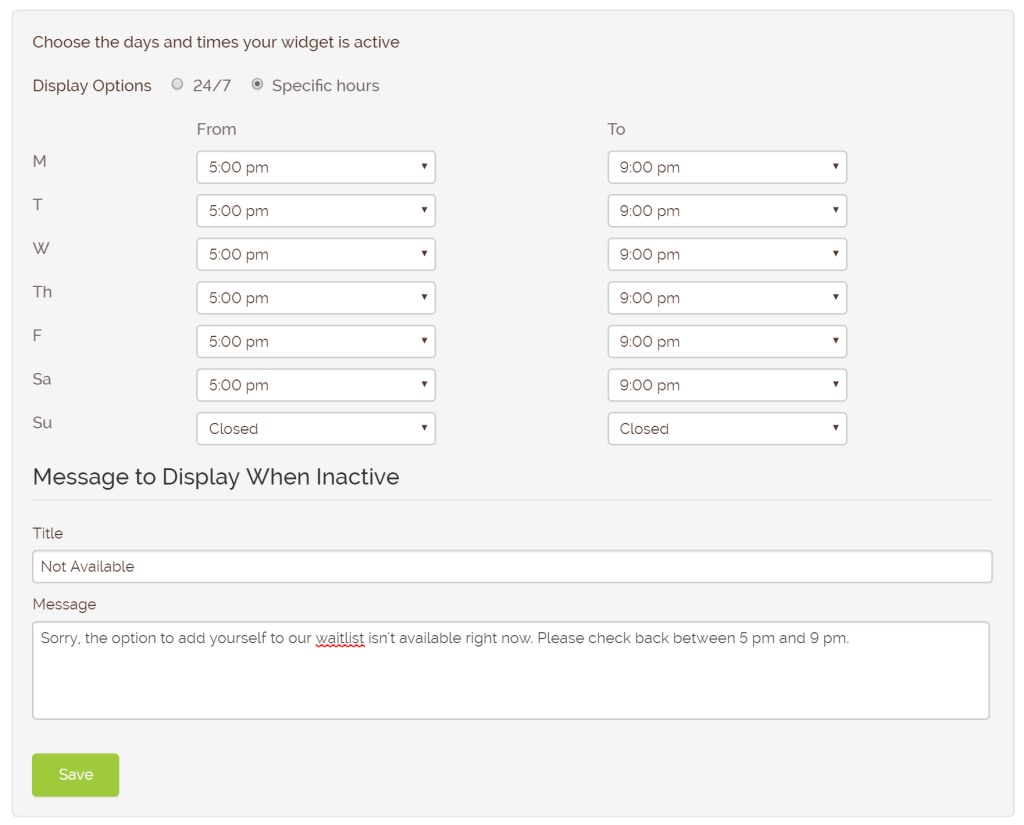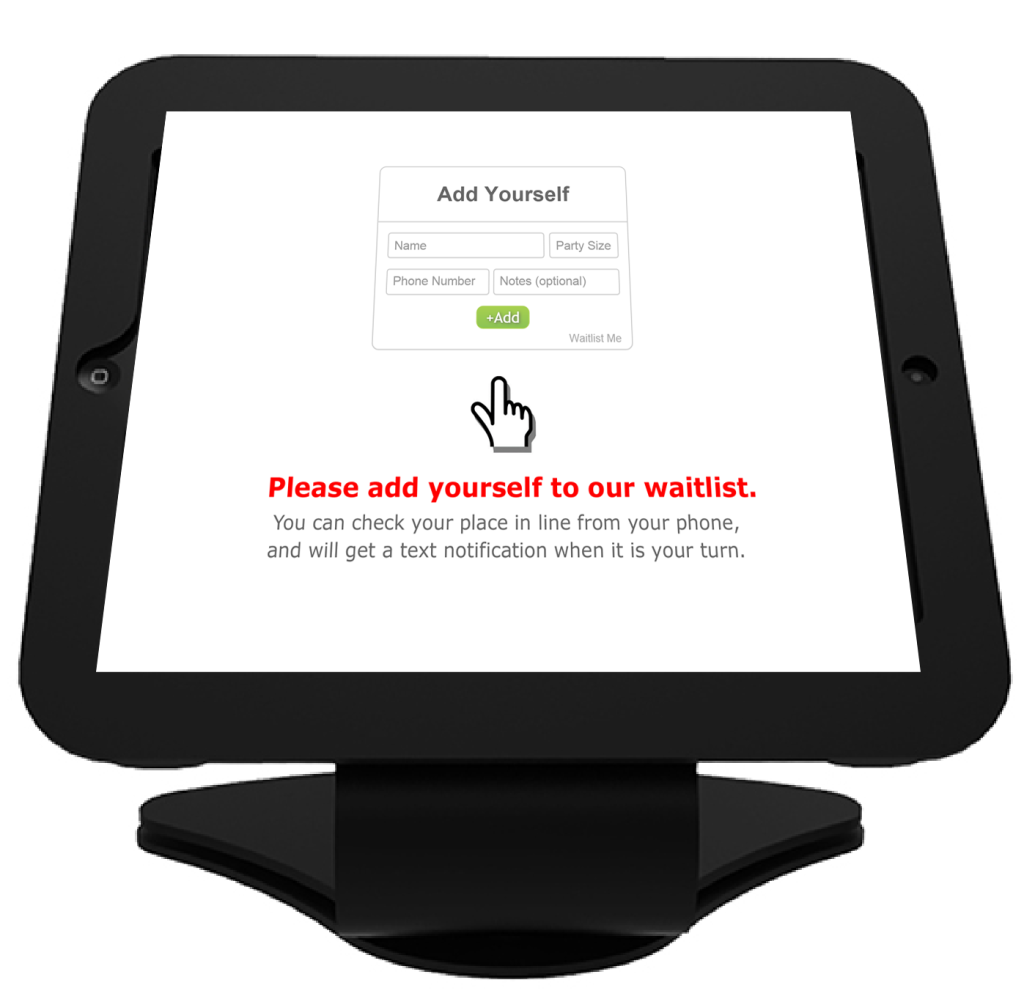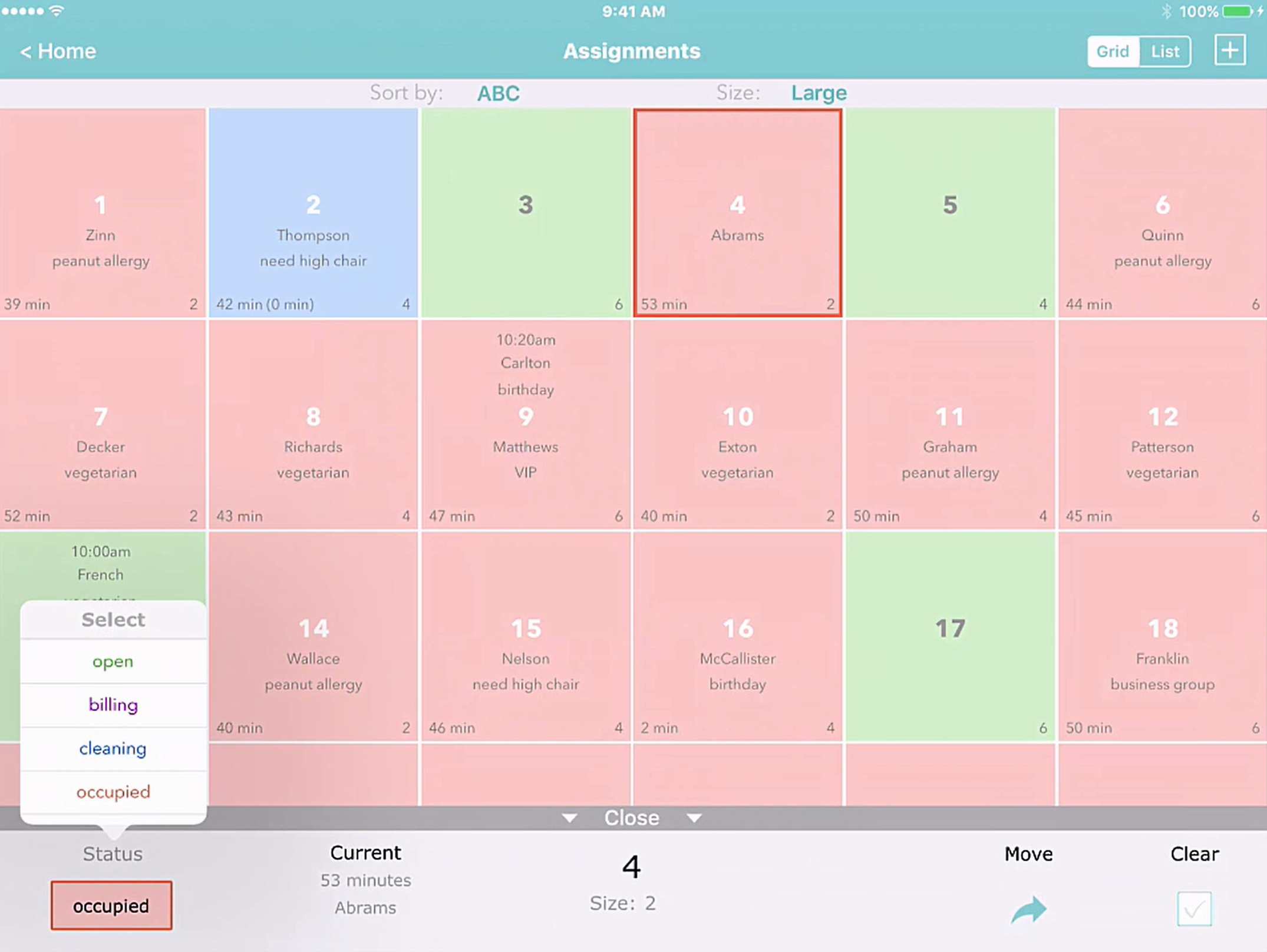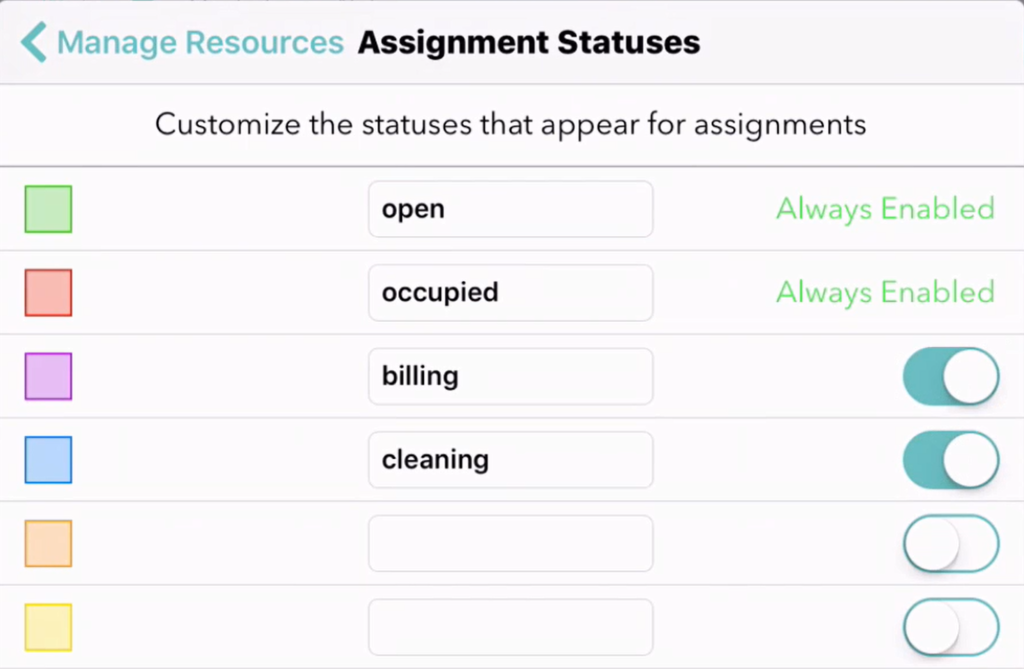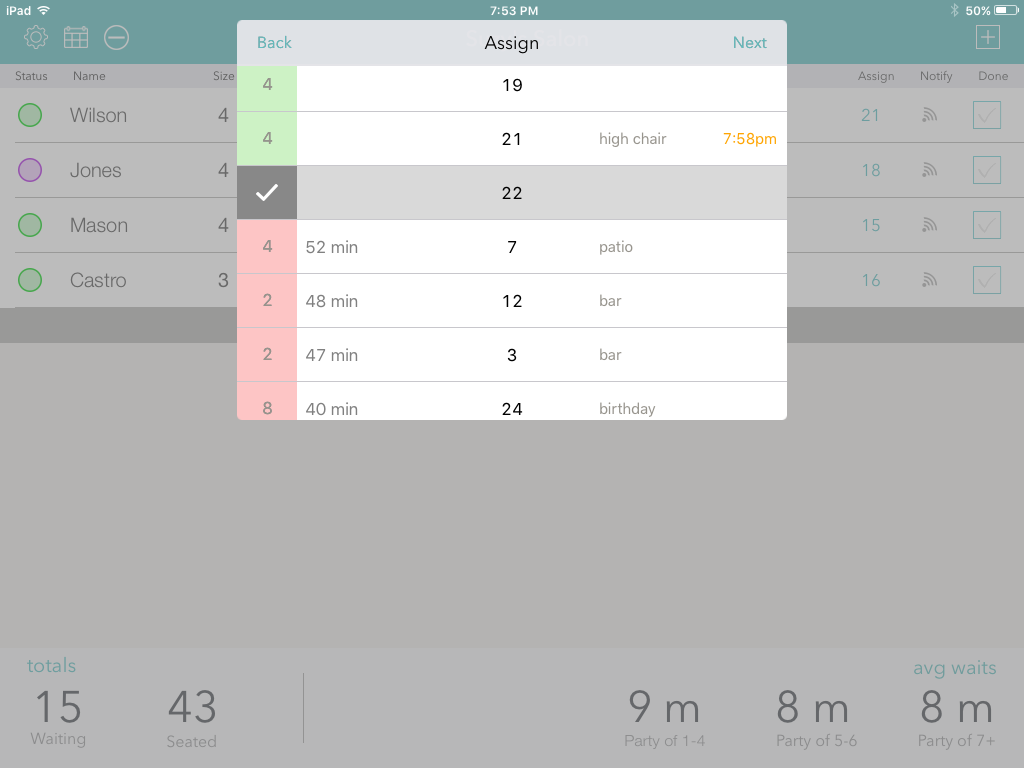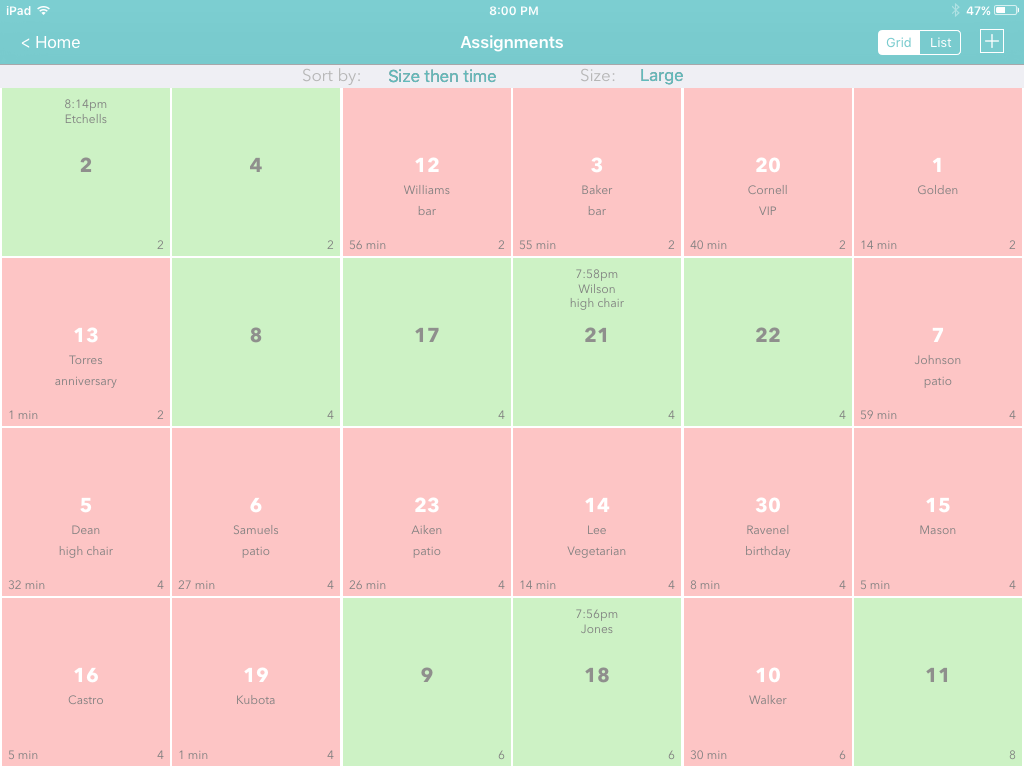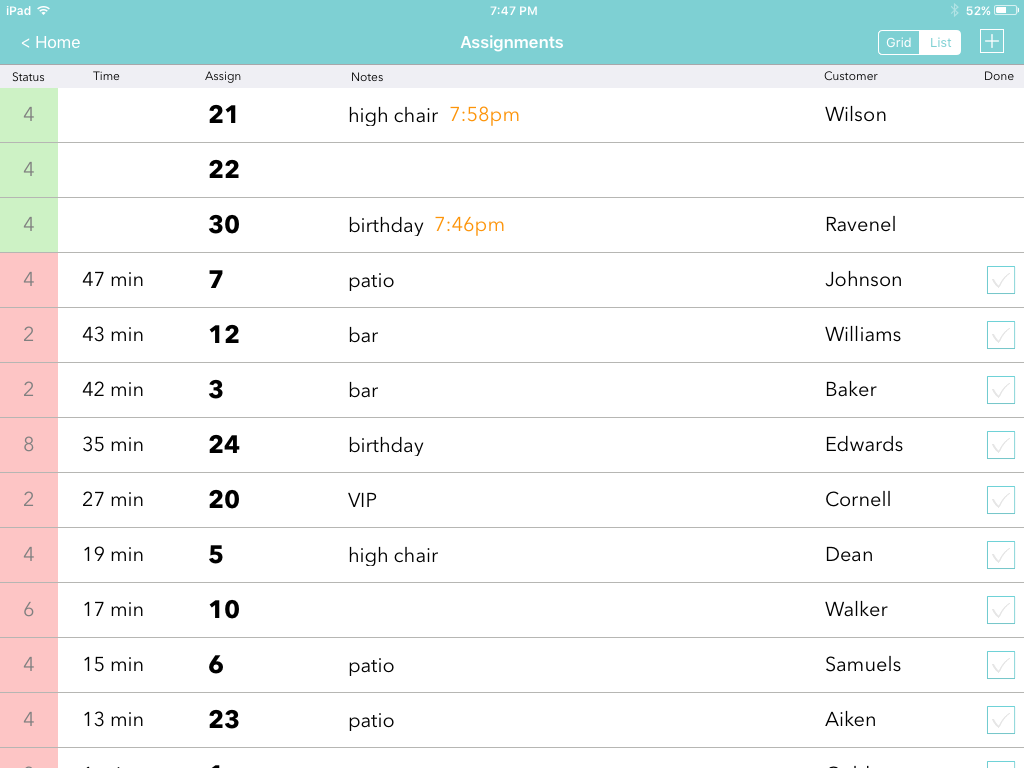We are happy to announce a number of new resource management features that extend the power of Waitlist Me through the whole customer visit, from checking in to leaving. Whether you assign customers to tables, staff, or other resources, you can serve them better by effectively tracking and managing the assignments with Waitlist Me. By using a dynamic representation of resources, Waitlist Me simplifies the amount of data needed in different scenarios, so you can make smarter decisions faster. Here are the details of how it works:
Assigning Customers
Customers can be assigned to one or more resources upon arrival or while waiting. When choosing assignments, any available resources will show at the top of the list in alphabetical order with a green status. Resources that are already assigned will have a red status and be sorted in order of how long they have been taken. So when things get busy you can see what is available or coming available soon much faster, since they will be at the top of the list.
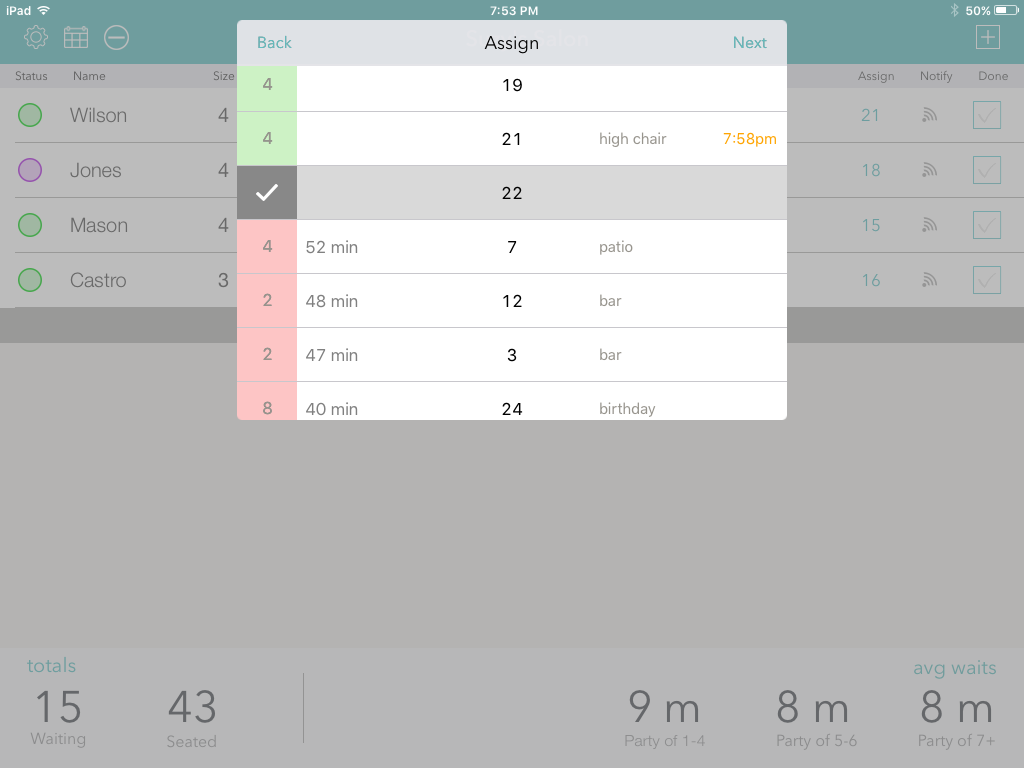
If a customer is already assigned to a resource from the waitlist or as a reservation, the estimated serving time for that customer will show along with any notes that were added. Businesses that serve groups of customers can also define resource sizes and view those sizes in the status areas. For example a restaurant hostess seating a party could scan for open table sizes that would seat six or for smaller tables that could be combined.
Assignments – Grid View
The Assignment Grid view provides an intuitive way to get key information on assignments and availability at a glance. It also has several options for changing the sort order and levels of information displayed.
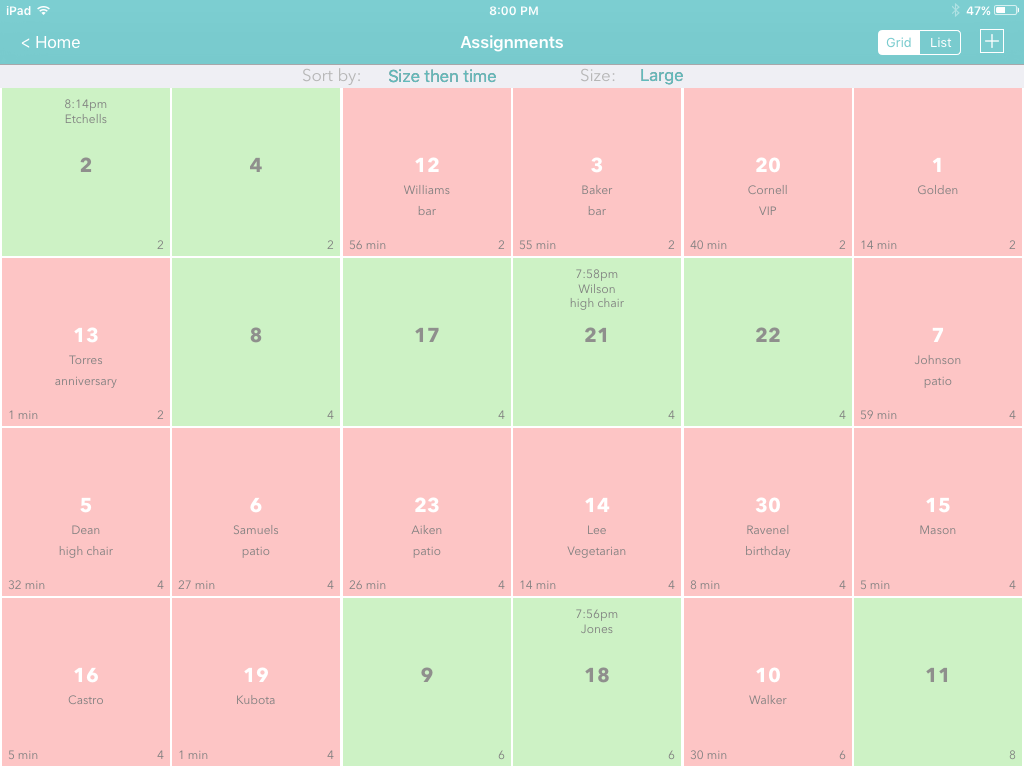
At the simplest level, the colors of the boxes show whether the resource is available or not, so it is easy to do a quick scan and find ones that are open. Across the bottom of the boxes are the resource sizes and time counters when it is in use. Depending your preferences and goals the resources can be sorted in a couple ways:
– ABC – Sorts alphabetically by name
– Time – Shows available resources first and then taken resources by how long they have been in use
– Size then ABC – Groups by resource sizes first and then alphabetically
– Size then Time – Groups by sizes first, then ones that are open, and then ones in use the longest
The Grid view also has a control for changing the size of the boxes and amount of details displayed. For places with higher number of resources, the small size may work best to avoid scrolling, whereas for places with fewer resources the large or medium size might work better. The smallest size has all the main information, including the resource names, sizes, time occupied, and estimated times for upcoming customers. The medium size will also show the names for the customers scheduled and currently assigned to the resource, and the larger size will show any notes on these customers.
Assignments – List view
There is an option for seeing assignments in a list format. Just press the toggle in the upper right of the Assignment area to switch between Grid and List views. The resources in the list view are sorted to show available resources at the top and ones that have been taken the longest after that. In both the assignment views, selecting the assignment gives the option to clear the resource, and more options will be coming soon.
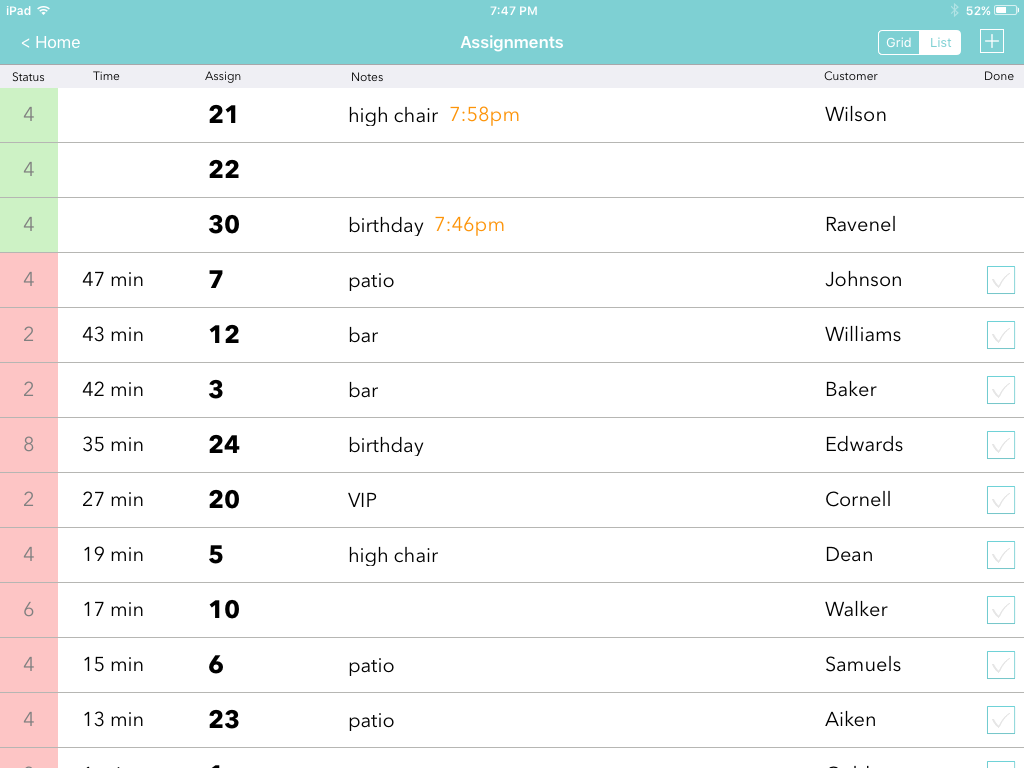
Assignments are integrated with the waitlist so that when a customer that has been assigned a resource is checked off the waitlist, that resource will automatically switch to taken in the assignment view. If a customer was using that resource it will switch them with the new customer without any additional steps.
Assignment Analytics
The more you use Waitlist Me to manage assignments, the more data you will have on how well you are managing your resources, and there are a number of new downloadable reports that can be run in the Analytics section of the Waitlist Me site. Look for trends over time with the Assignment Overview, do deeper analysis with the more detailed data in the Assignment Logs, and see results split out by assignments and sizes in other reports.
Settings
Resources can be set up in the app settings as well as the online settings. Add and edit the resources you need and set the size for each resource. There is an option to require an assignment when adding the customer to the list so you don’t forget. You can also switch back to the simple resource entry method if you like.
The new resource management features are part of Waitlist Me Pro, which has unlimited usage and all the other features for an introductory price of $39.99. More feature will be coming soon, so lock in the low rate now, and keep it when the price goes up for others!