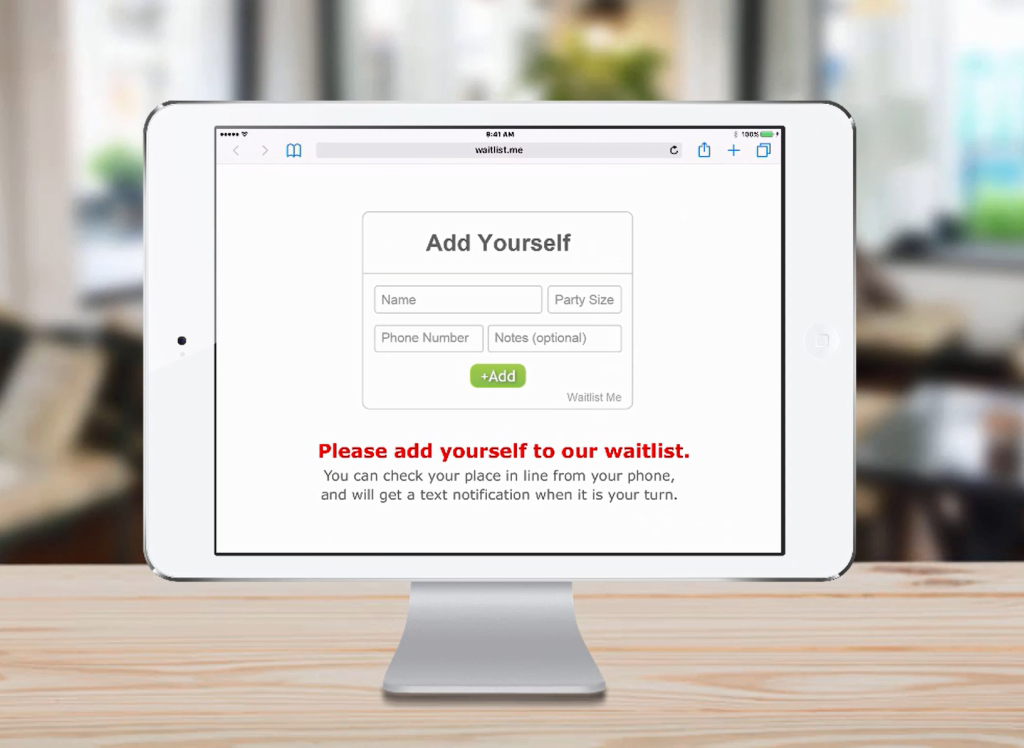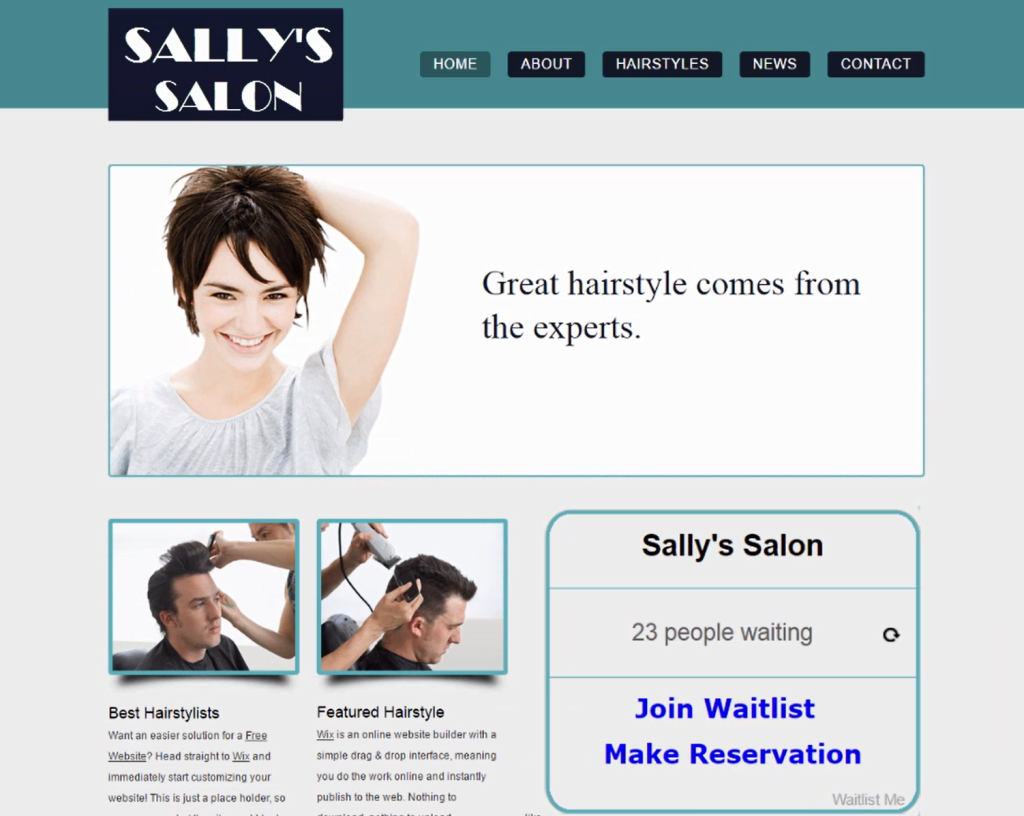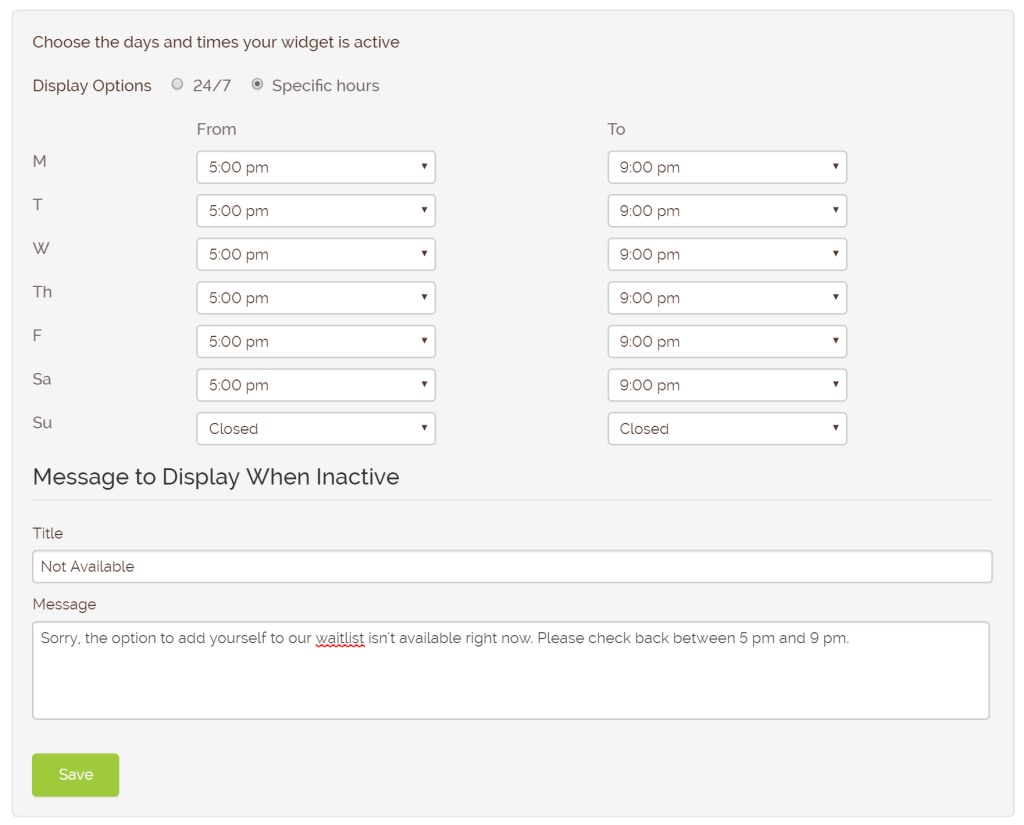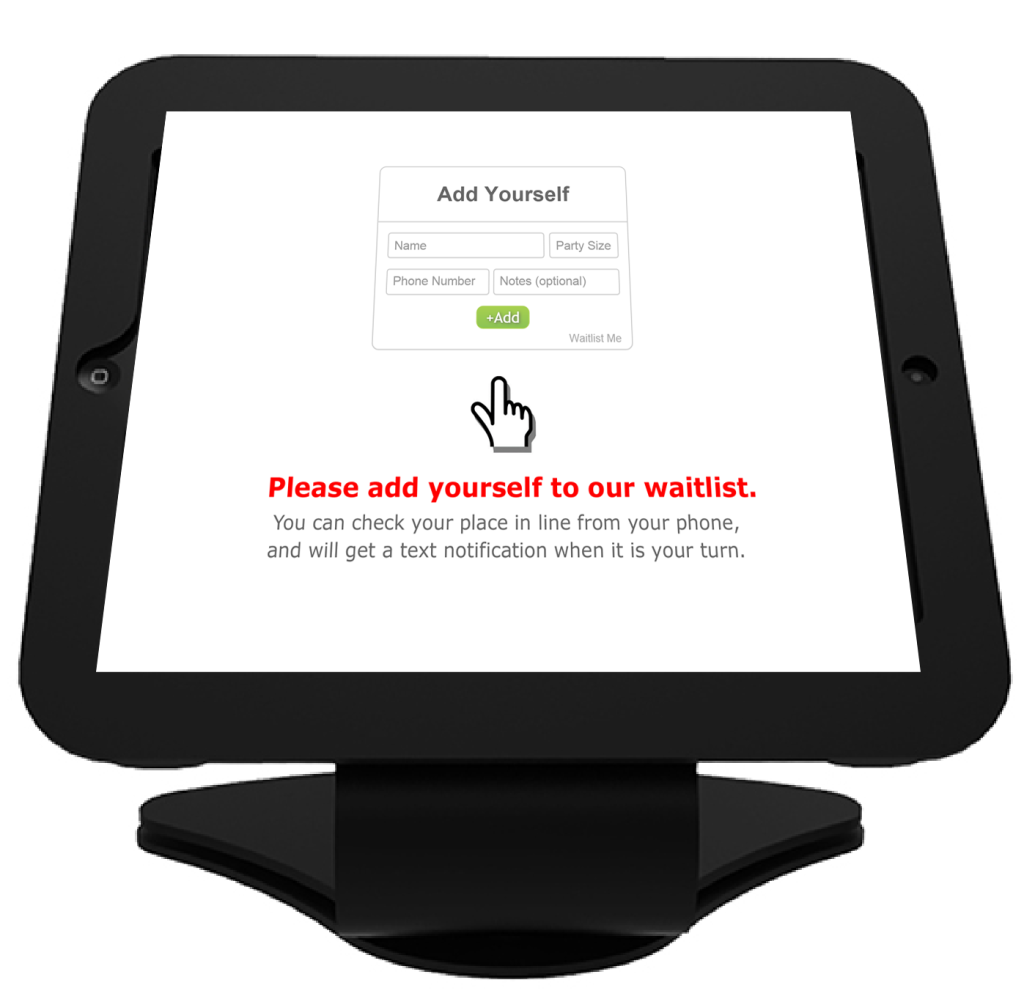We are happy to announce the opening of a new headquarters in Charleston, South Carolina. Waitlist Me started in the Silicon Valley by former Google employees as NoshList, a popular restaurant app, and expanded to serve businesses across multiple industries. As part of the company’s aggressive growth plans, Waitlist Me considered a wide range of options and was attracted to Charleston for a number of reasons.
“Charleston is a true hidden gem for tech start ups,” said Brian Hutchins, Waitlist Me CEO, “When you consider the beauty of the area and all the things the city has to offer, it is hard to beat the quality of life, and that is a key strategic advantage in attracting and retaining top talent. Furthermore, smart investments made in infrastructure and programs to support business innovation are starting to pay dividends in Charleston, and the local tech economy is evolving rapidly. Waitlist Me has an office at the Charleston Digital Corridor, is part of the Harbor’s Propel accelerator program, and will be exhibiting at the DigSouth. These are a few examples of very valuable initiatives that have come into their own relatively recently.”
To celebrate the occasion, the company will be giving away a free year of its Premium service to ten Charleston businesses that need it most, based on suggestions from locals. The offer is designed to raise awareness around how technology can improve wait experiences in Charleston. It also opens up ways for the broader community to engage and share ideas. Many businesses are still struggling by using paper or clunky buzzer systems, and don’t realize there are better ways to manage their waits. People that visit these places feel the pain though. Nominating a business for the prizes is as simple as visiting www.waitlist.me/charleston and sharing a business name and experience that could be improved.
Charleston is well known for its hospitality, and Waitlist Me is tool local businesses can use to help offer the exceptional level service that makes it a top tourist destination as well as a great place to live. Instead of just standing around bored or frustrated, waiting customers could take a nice stroll, experience more of the city, shop, and more. It’s a win-win for everyone, and we are hoping people will help us spread the word.