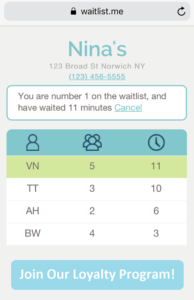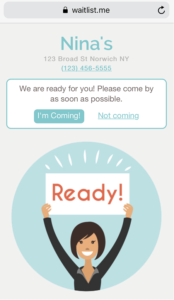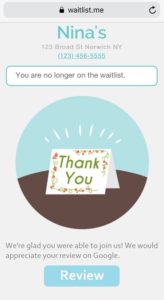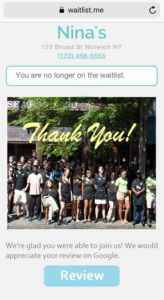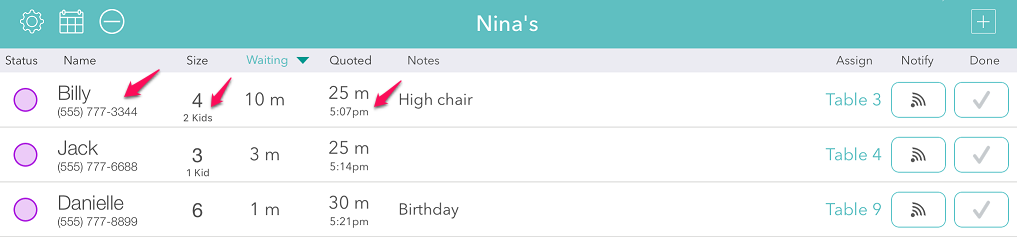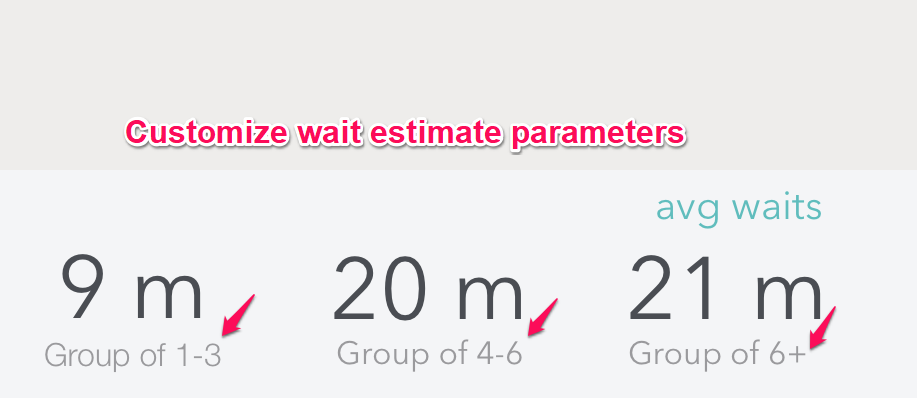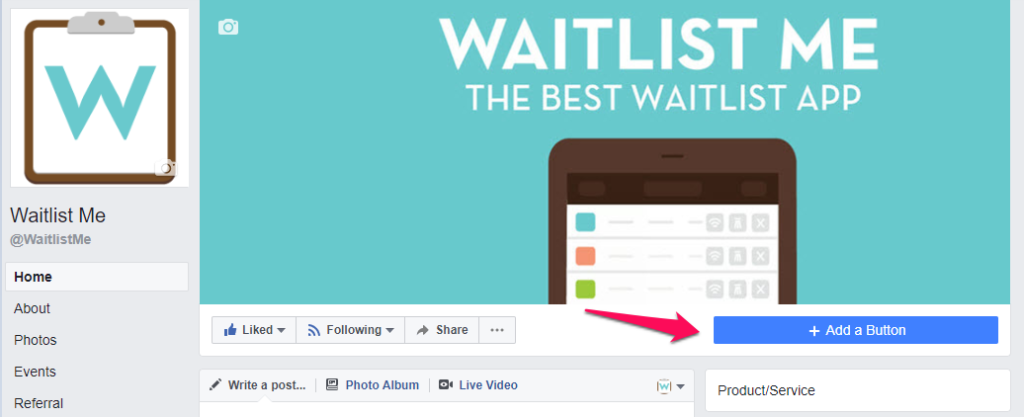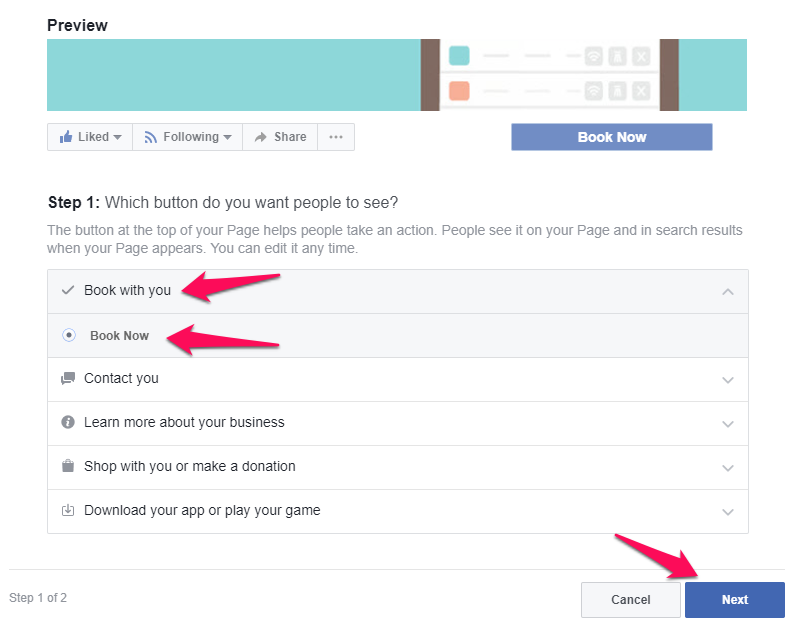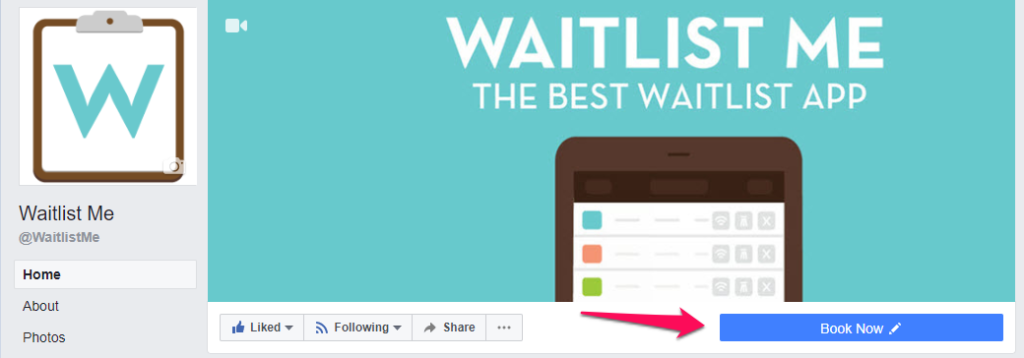Peanuts and Crackerjacks are just scratching the savory surface of food and beverage offerings available at ballparks this summer.
With everything from craft beer and swanky cocktail bars to gourmet hot dogs and full-service restaurants, baseball stadiums are redefining what it means to take in a ballgame with family and friends. Fans don’t have to splurge on box seats for a VIP experience—and with Waitlist Me on tap at your hostess stand, you can treat every guest to a top-notch experience, guaranteed.
Here’s how a waitlist and reservation app can help you hit this summer out of the park.
Let customers shop, wander, and snap selfies while they wait
Your diners have better things to do than to tap their toes outside your restaurant or give your host the ol’ stink-eye. With our signature Text Notification feature, Waitlist Me sets them free. They can stroll through the concourse, take pictures with players, try on new snap-backs—it’s all fair game. When they hit the top of your list, you can let them know with the push of a button. How’s that for easy?
Attract new diners despite long lines
Because our app lets you alert guests by text when it’s their turn to take a seat, there’s no reason for them to cool their heels in the 10 feet waiting area surrounding your restaurant’s entrance. While your waitlist grows, the line outside your door doesn’t have to. That means new customers can hop on your list without being deterred by other diners.
Allow guests to hop in line from their seats
Whether their stomachs are growling before the first pitch or they get the munchies at the bottom of the fifth, Waitlist Me’s Add Yourself feature lets diners join your waitlist from wherever they are, whenever they want. Thanks to our app, there’s no need to for customers to beat the crowd. They can eat on their own time, without missing a single play.
Ditch constant ETA questions
When’s the table going to be ready? Is it our turn yet? Where are we on the list? We don’t have to ask if you’re tired of these questions. We know you were done with ‘em a couple seasons ago! That’s why we built a Public Waitlist feature—so that guests can check their spot in line straight from their smartphones or from a handy monitor or TV display you can set up in a snap. Phew!
Eliminate clutter and confusion at your hostess stand
Trash your mess of sticky notes and dog-eared memo books and say buh-bye to the grease pen. Waitlist Me is an intuitive, easy-to-use solution to losing reservations and keeping track of your waitlisted parties. Our app is designed to give your front-of-house staff the information and tools they need to manage your guests’ dining experience with just one glance.