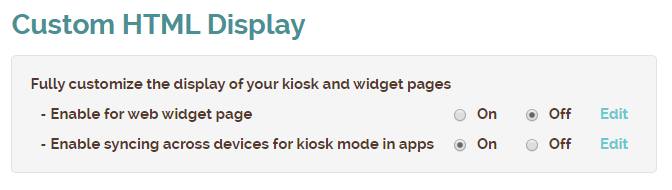Nobody knows better than our pandemic first responders how important it is these days to safeguard patients and healthcare workers. Doctor’s offices, urgent care facilities, and medical centers are also taking new steps to ensure the safety of their patients and staff.
Waitlist Me makes it easy to improve waiting experiences and cut down on crowds and lines. Here are some ways doctor’s offices and medical facilities are using our waitlist and reservation app during the coronavirus crisis.
#1. Make waiting safer for everyone
The fewer people you have in your waiting room, the better, whether social distancing policies are in place or not. From restaurants offering take-out to retailers promoting curbside pick-up, there’s been a tremendous uptick in businesses encouraging customers to spend as little time as possible inside their brick-and-mortar locations.
Healthcare facilities can do the same. When patients arrive for their appointments, they can be added to your waitlist and asked to wait in their cars until they can be seen by a medical professional. When a doctor, nurse, or P.A. is ready for them, simply send them a text alert to let them know to come inside. Some places are even doing simpler screenings or check ups in the cars to avoid patients having to come inside at all.
#2. Decrease the amount of contact required
With highly contagious illnesses like coronavirus spreading through cities like wildfire, office staff must be cautious about all the little things that were standard just a month ago, like sharing pens, passing clipboards, and opening doors.
Limiting contact between individuals, whether they’re patients, caregivers, or administrators, is key. Automating doors is one way to upgrade your office with an eye toward the future. Going digital with your paperwork is another. It also has the added benefits of decreasing in-office wait times and freeing up staff from data entry tasks.
With our add-yourself web widget, you can add Waitlist Me to this list of helpful no-contact improvements. Patients can check themselves in using their smartphones from anywhere and receive a confirmation message. Text them when you are ready and you can even view their replies if they are running a few minutes late or letting you know when they have arrived. With Waitlist Me Pro there are also options to send custom responses to the texts patients send, like to reply with an update on the estimated wait remaining.
#3. Improve the overall waiting experience
We’re pretty sure no one really enjoys sitting in waiting rooms for their turn to see a physician. Flipping through months-old magazines amid who-knows-what illnesses? That’s not anyone’s idea of a good time.
Many offices are using Waitlist Me’s online features that can be viewed in phone browsers to give patients more control over how long—and where—they wait. With the widget, individuals can check in for their appointments (or for open clinic hours) from the comfort of their homes. Then, they can check the public waitlist feature to ensure a timely arrival when a healthcare provider is ready to see them. The public waitlist lets them know how many people are ahead of them in line and how long the estimated queue time is.