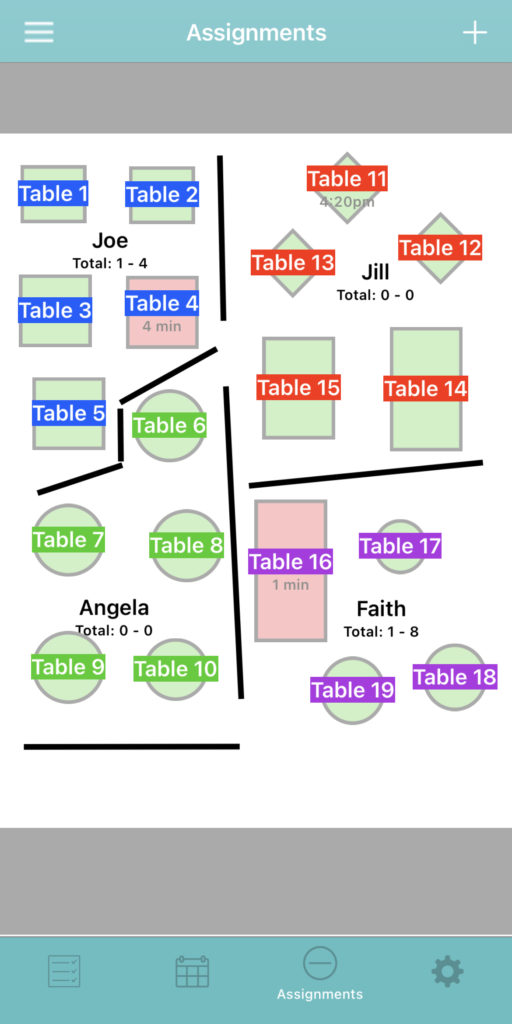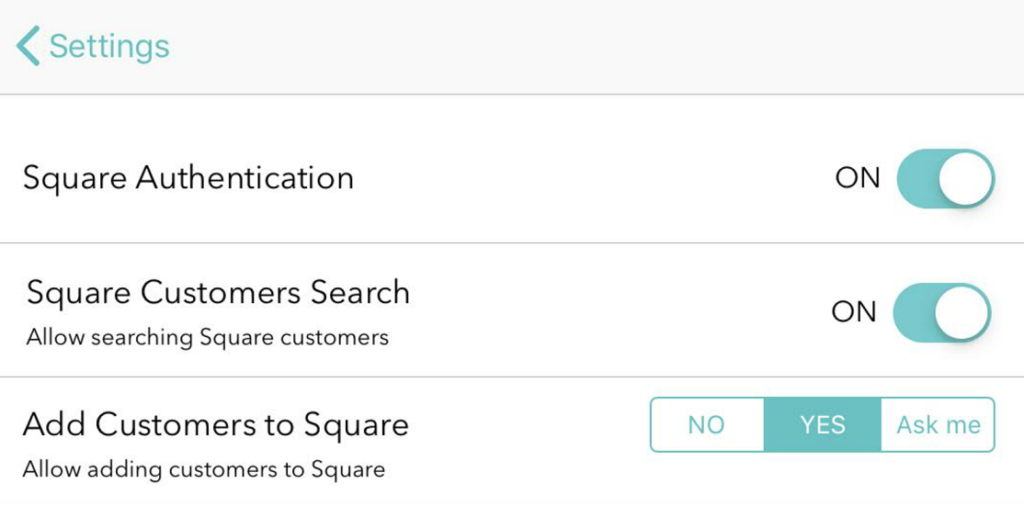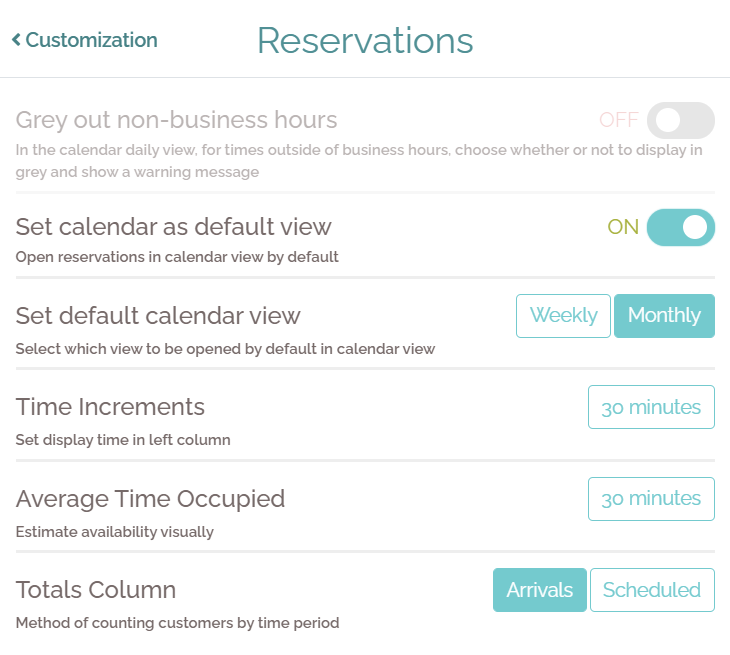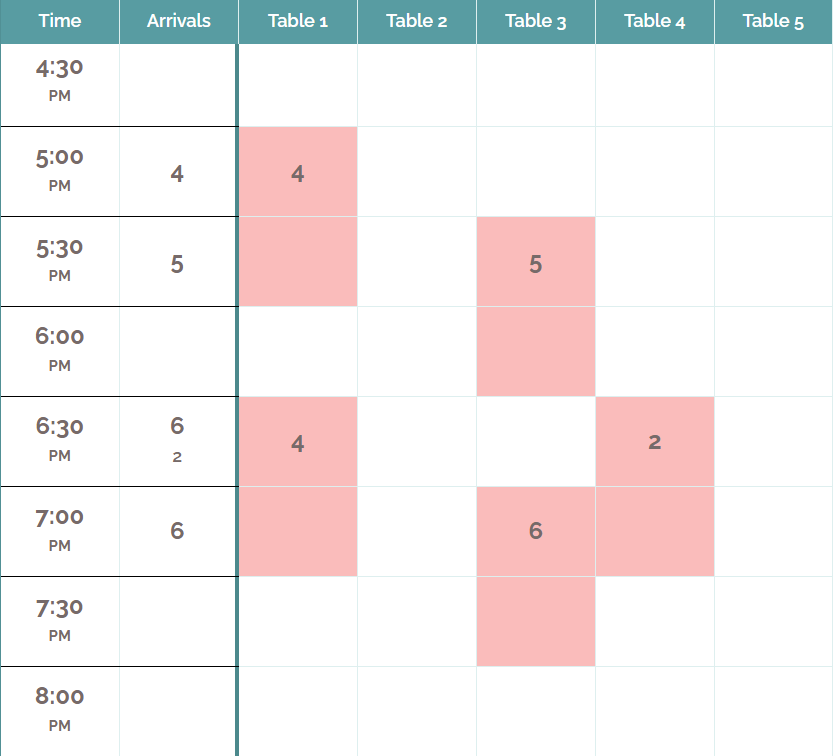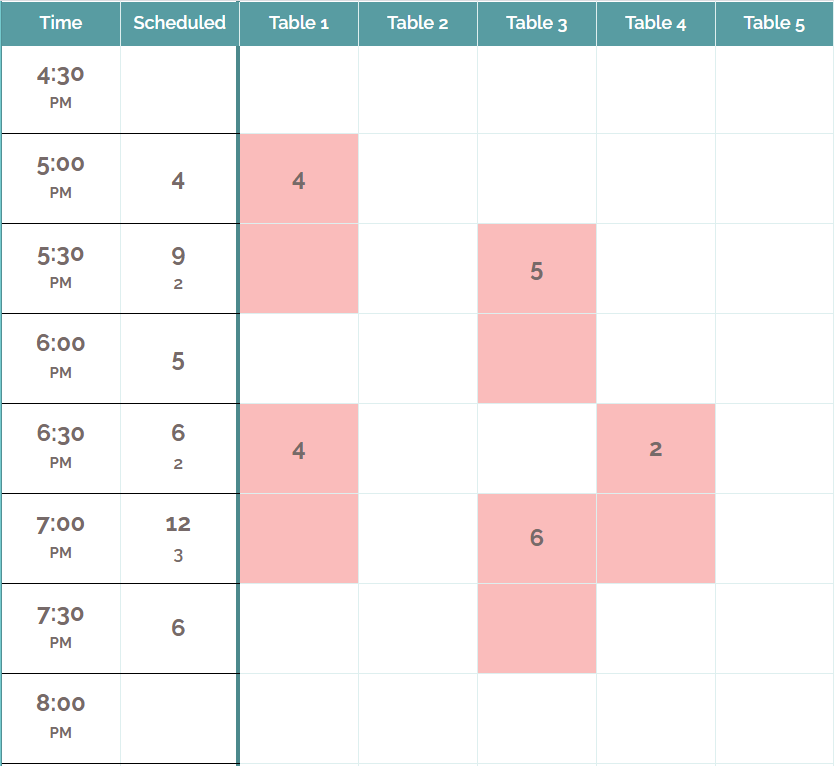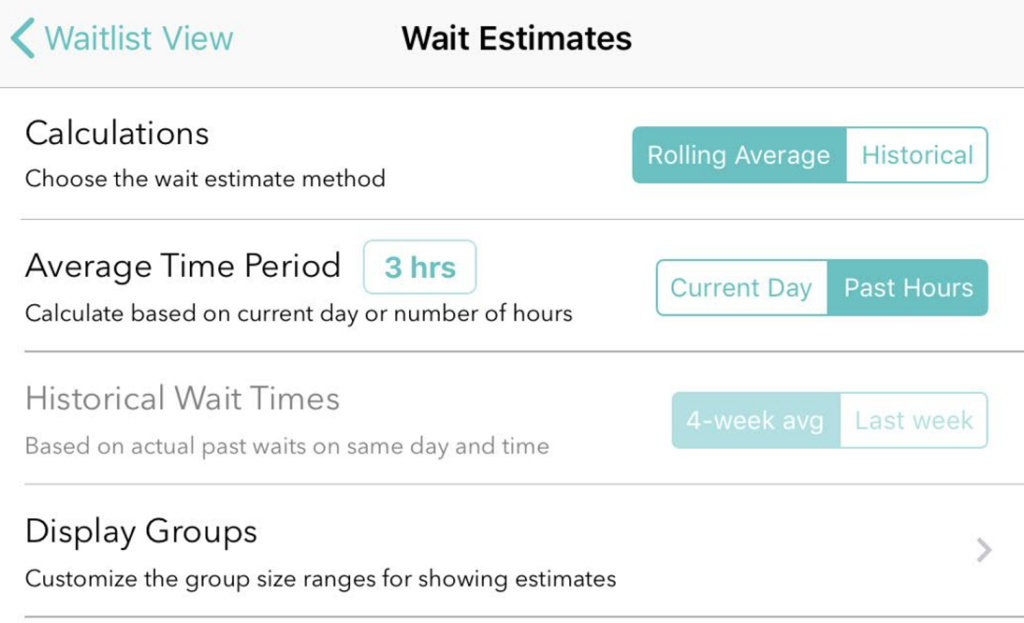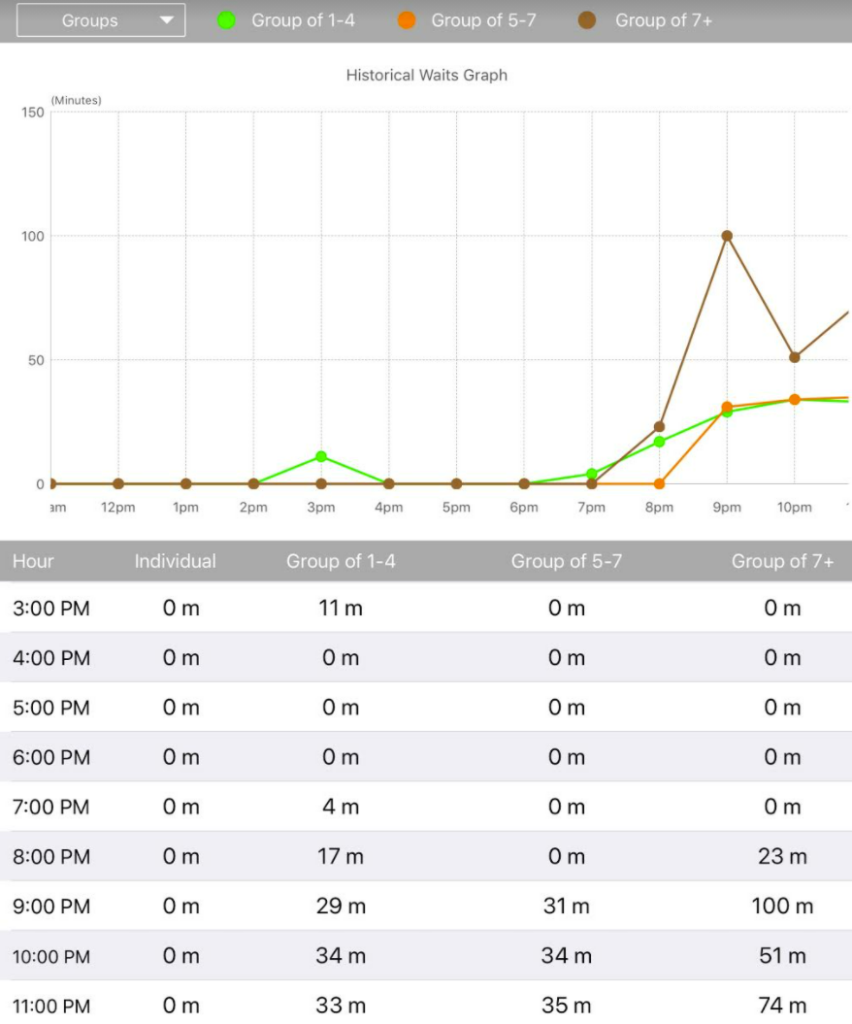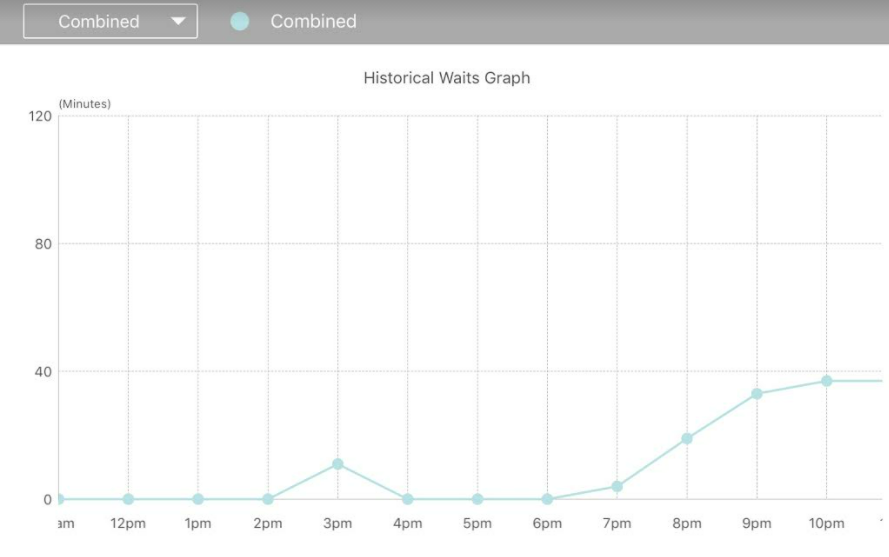Running a restaurant isn’t the same as it was a couple years ago. With the introduction of government mandates regarding COVID-19, technology has shaped customer expectations around service in all parts of their lives, and people are less willing to put up with unnecessary waiting to get the goods and services they want. Fortunately, there are applications like Waitlist Me that help restaurants and other businesses raise the bar and deliver at a higher level of service that meets today’s expectations.
Cut the clutter and stay organized
When the phone is ringing off the hook at the front desk, it can be near impossible for a frazzled host to serve the line of customers spilling out of the entrance, waiting to be acknowledged. Forget grease pens and paper planners. Waitlist Me eliminates hostess stand clutter and makes it easy to add and seat dining parties. Your front of house staff can see your business’ waitlist in a single glance and add customers to it with a swipe.
Over-deliver on wait expectations
With Waitlist Me, even a rookie host can quote accurate wait times and set the right expectations. The app shows real-time waits next to quoted times to make it easy to improve and know when things are running ahead or slow. Using status colors and notes to organize and keep tabs on waiting customers helps you get them seated more efficiently. And with the smart historical wait estimate features available with Waitlist Me Pro, you can take into account the previous 4 weeks of data to get more accurate estimates. You can’t always control the wait time, but you can improve the wait experience by serving customers on time, when you say you will.
Set your guests free
With so many new mandates on restaurant capacities, having guests wait in the lobby is no longer an option for many businesses. The text notification feature does away with diners’ worries about losing their place in queue without requiring them to physically be there. No more looking for a socially distanced area around your hostess stand, and no more long queues stretched 6 feet apart around the corner turning off new walk-ins. Whether they choose to window shop, walk down the block, or hang out in the car, one quick text lets them know when their table is ready. All you have to do is tap a button, and the customer will be paged instantly.
Give people visibility into their wait
The number one question your host doesn’t want to answer when it’s busy: Is my table ready yet? A close second: Where are we on the list? Waitlist Me keeps customers in-the-know automatically with its popular public waitlist feature. Once they’re added to your waitlist, they’ll receive a text confirmation that includes a link to your public waitlist that they can check in their phone browser (no app download required). In real time, they’ll see exactly where they are in the queue along with their wait time.
Never lose a reservation
The worst problem customers face on busy nights or big holidays is lost reservations. When your restaurant relies on overstuffed date books, though, hostesses get used to saying, “What was the name again? I’m not seeing it in the book.” Your guests deserve better, and Waitlist Me helps you stay organized and manage your reservations in one location that you can access from multiple iPads or Android tablets. You can even login from your home computer or your smartphone to keep tabs on your reservations.
Make waiting less painful with Waitlist Me.