When a customer who is on the waitlist or has a reservation sends you a text, you are able to see their text reply. This helps you know when a customer decided not to come so you can remove them from the list, if they are on their way so you can hold their table, or if they have something else to ask or tell you. With a Pro subscription, you can send open text replies to customer texts for more flexible communications.
Another Pro feature we have recently added is the option to enable an audio alert or visual highlighting when customers send you text messages. Normally you would see a note in the customer row when they send you a text, and the full details of texts sent and received when tapping on the customer row. The new alert features make it easier to know when a customer replies and which customer replied by playing a sound and flashing the area of the notes to attract your attention to the right spot to look.
Here’s how to set these up. If you use Waitlist Me in a computer browser, make sure you’re using the new version (there’s an option at the top of the waitlist to switch to the new version). Then on the top right of the main waitlist page click on the Settings gear icon and go to Custom Behaviors > Receiving Texts. Here you can turn on options to play a sound and/or highlight the section of the waitlist that has the text response alert for a customer. These settings will apply to any devices using the web version.
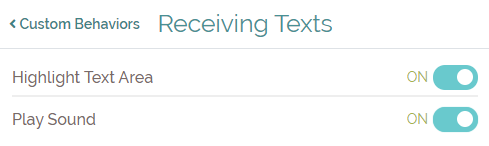
In the Waitlist Me apps, the Custom Behavior settings are device-dependent, so you can choose whether to have them on or off for each different tablet or phone you’re using. In the app, go to the gear icon > Customization > Custom Behaviors > Receiving Texts to edit these options. Once turned on, you would hear a chime and see the highlighted area when you have the app open on your device.