Make your table management more efficient by viewing the waitlist on the same screen as table assignments. Split screen mode, currently available for iPads, will allow you to handle the waitlist while simultaneously managing table turnover.
Press the circle icon on the top left of the waitlist to go to the table management or assignments view.
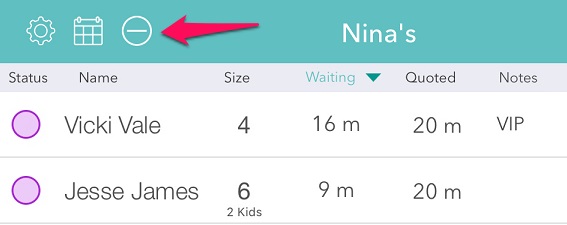
Press Open in the footer bar to show the waitlist in the bottom half of the screen.
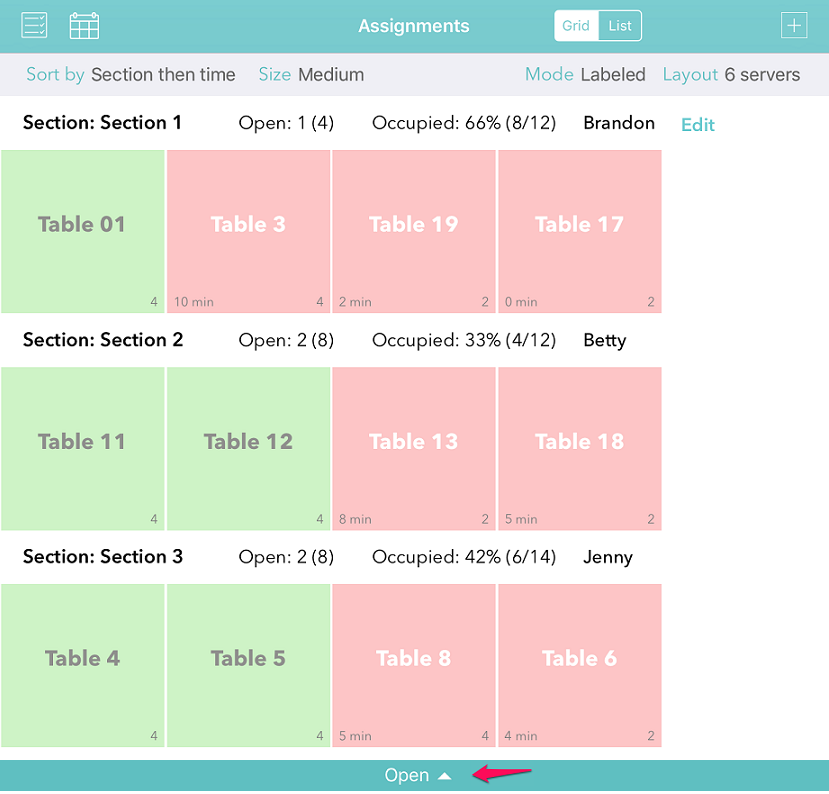
The waitlist, as well as today’s reservations, will now be visible. Drag the bar up or down to adjust the height of the waitlist to fit your needs.
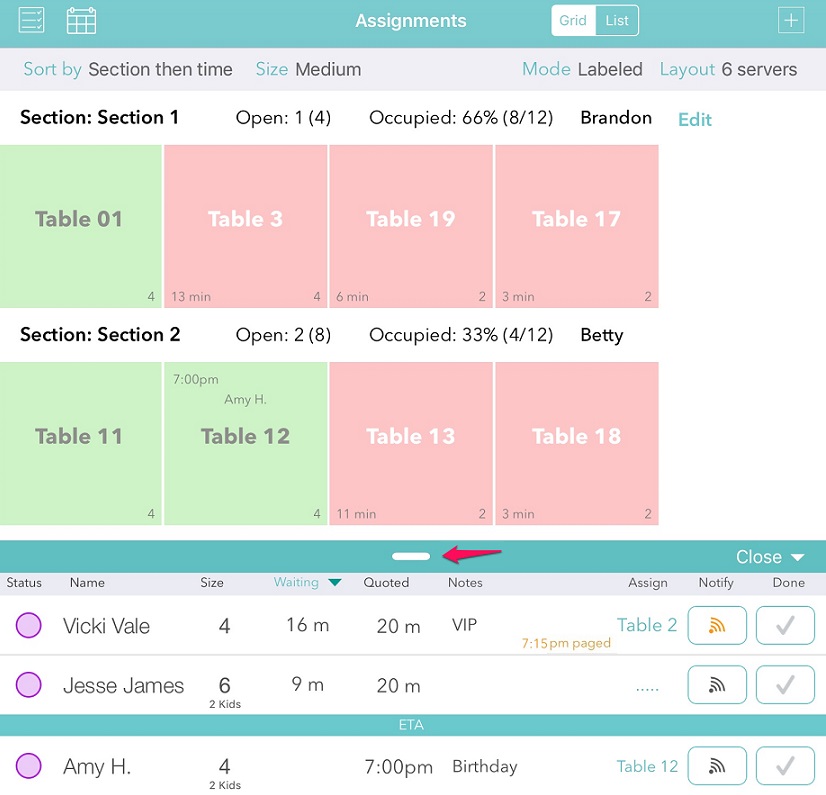
From this view you can still add parties to the list, notify guests when you are ready for them, and check parties off the list. All of the waitlist view features are available without leaving the table management view.
Waitlist Me makes table management simple and effective. Our unique approach to section and resource management provides an intuitive tool that restaurant staff can pick up in a few minutes and enjoy using. If you haven’t set up your sections yet, you can see how to do that here.
Check out more ways to get the most out of Waitlist Me by visiting our Knowledge Base.