Building on our launch of table section management features a few months ago, we have added some new features to make it even easier to know where to seat the next customer. Labeled mode displays valuable activity metrics, section notes help you track servers covering each section, and additional waitlist integration makes it faster to do more from the table management screen. Here is a video that highlights some of these new features and shows more on how to set up your section and layout management strategies:
Labeled mode
In “Labeled” mode, you’ll also see additional details about each section. The “Open” metric shows the number of available tables as well as the total available seats at those tables. The “Filled” metric shows the percentage of seats occupied in a section along with the counts of the occupied and total seats. These key stats help make smarter decisions faster. For instance, when a group comes in that’s too big for one table, you can instantly see which sections have enough empty tables, with enough empty seats, to accommodate them. And you can also see how many of the seats in each section are filled, and ensure that each server gets their fair share of the work, not just their fair share of the tables. These metrics are also visible in the “Size” and “Status” sorts for seeing breakdowns of availability by table size or overall status.
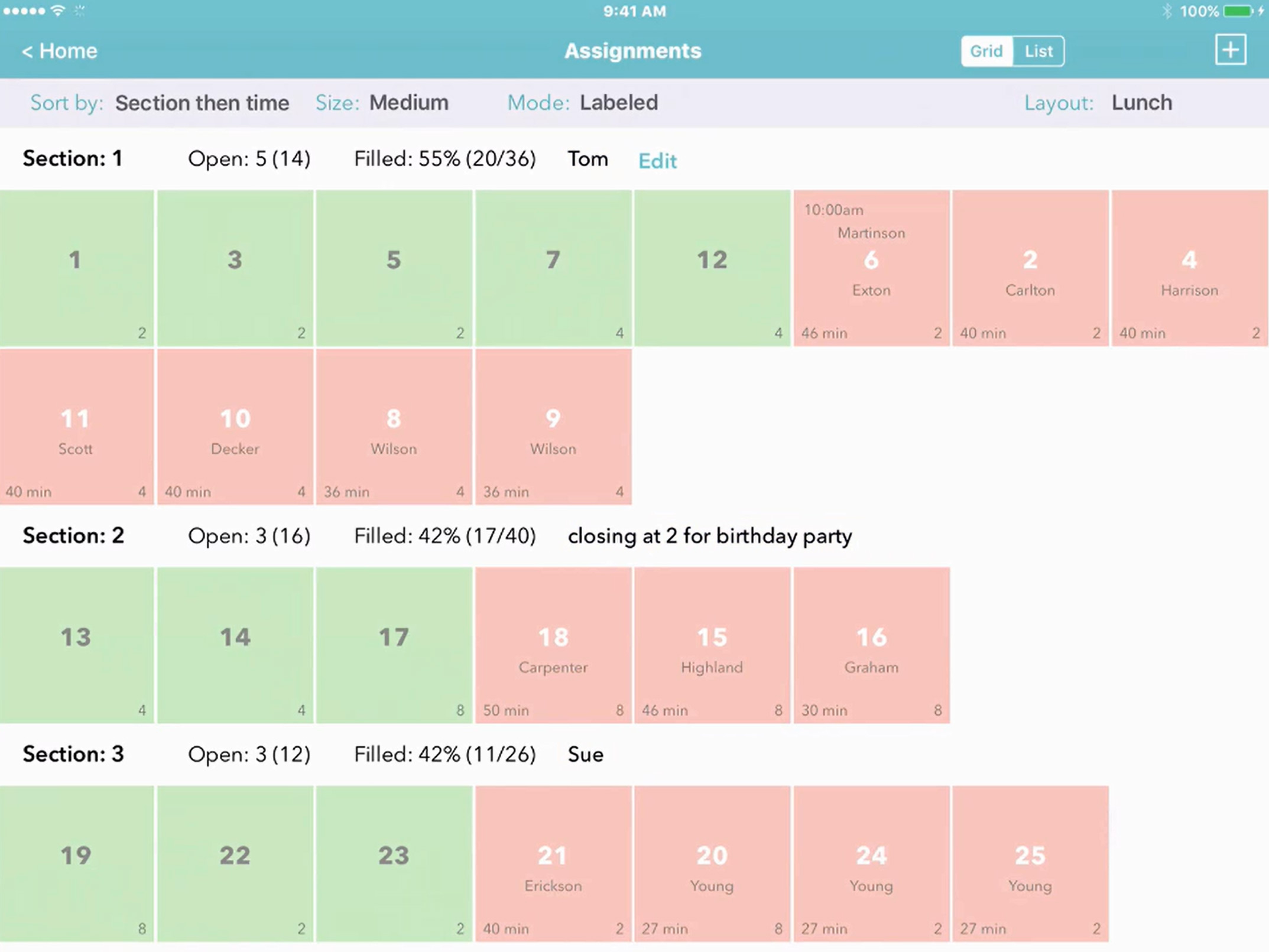
Section Notes
You can add comments to each section—for instance, to identify who’s working where, or to leave a reminder about a special event. Just tap “Add Notes,” fill in your remarks, and then tap “Save.” Instead of having to set up complicated server scheduling or other section tracking processes, the notes feature lets you make updates faster and more naturally. It’s as easy as the common practice of writing server names on a laminated floor plan, but with all the advantages that our app has to offer for seeing real-time data, easily knowing where to seat the next customer, syncing information across devices, and more.
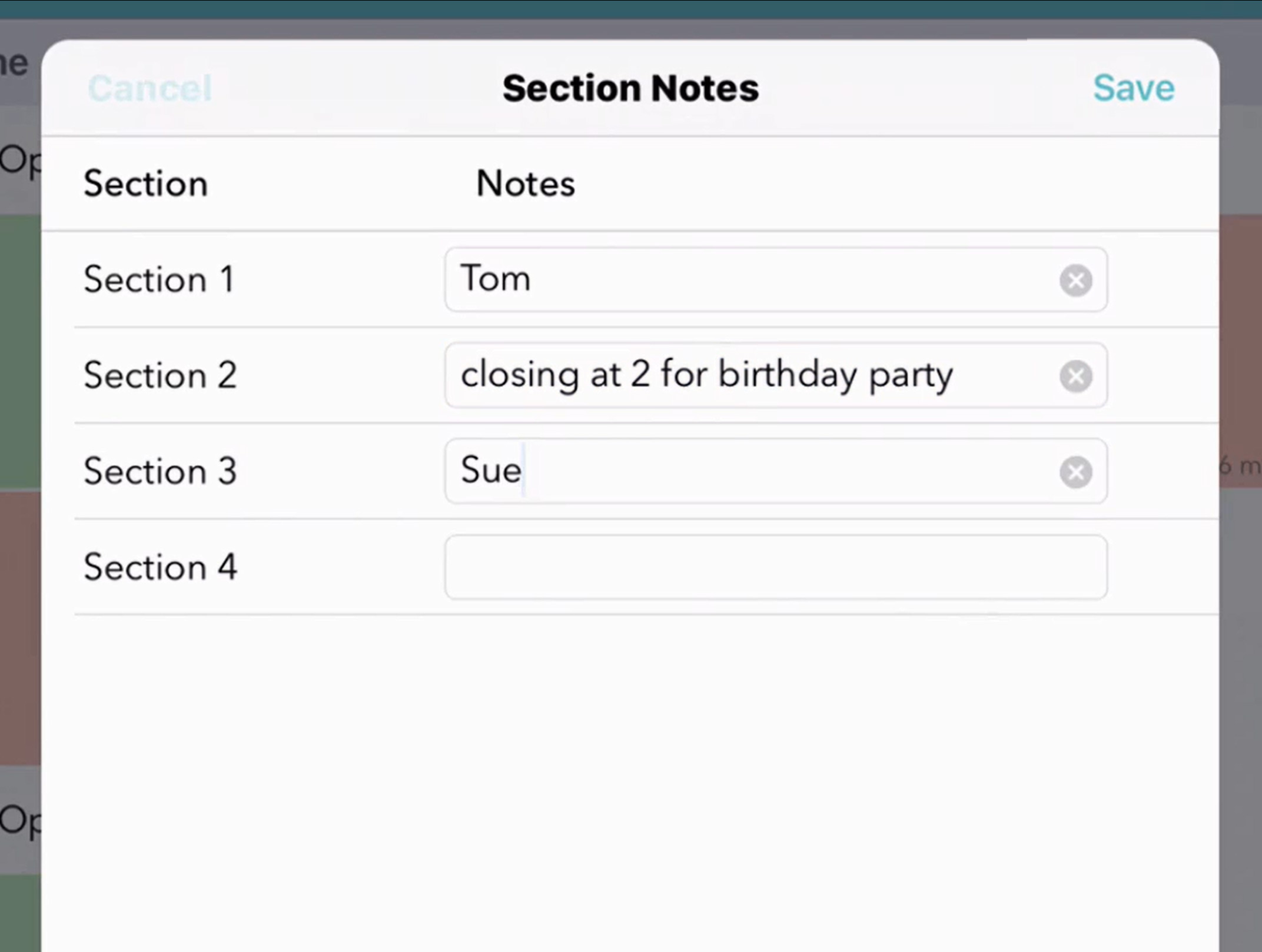
More Waitlist Integration
If you like working within the table management view of the app, it is nice to be able to assign customers from the waitlist, notify them their table is ready, and seat them at the table without having to switch back to the waitlist view. Now you can.
From the action bar, when you tap on add, you can choose someone who’s already on your waiting list, and serve them at that table, right now. If the table is already occupied, this removes the old party from the waitlist, and seats the new one, with one tap.
Or, if you’re not ready to seat them yet, you can just “assign” them to use that table next. If the new customer has stepped away, you can even make the assignment and also send them an SMS text message, asking them to come back. When they’re ready to take their seats, just tap on the table, and then tap “Next.”
You can also add a new customer by tapping a table. Just fill in their name, phone number, and other details. The table has already been selected, so you can go ahead and seat the customer right now, or add them to your waitlist, or even make a reservation, all in one place.
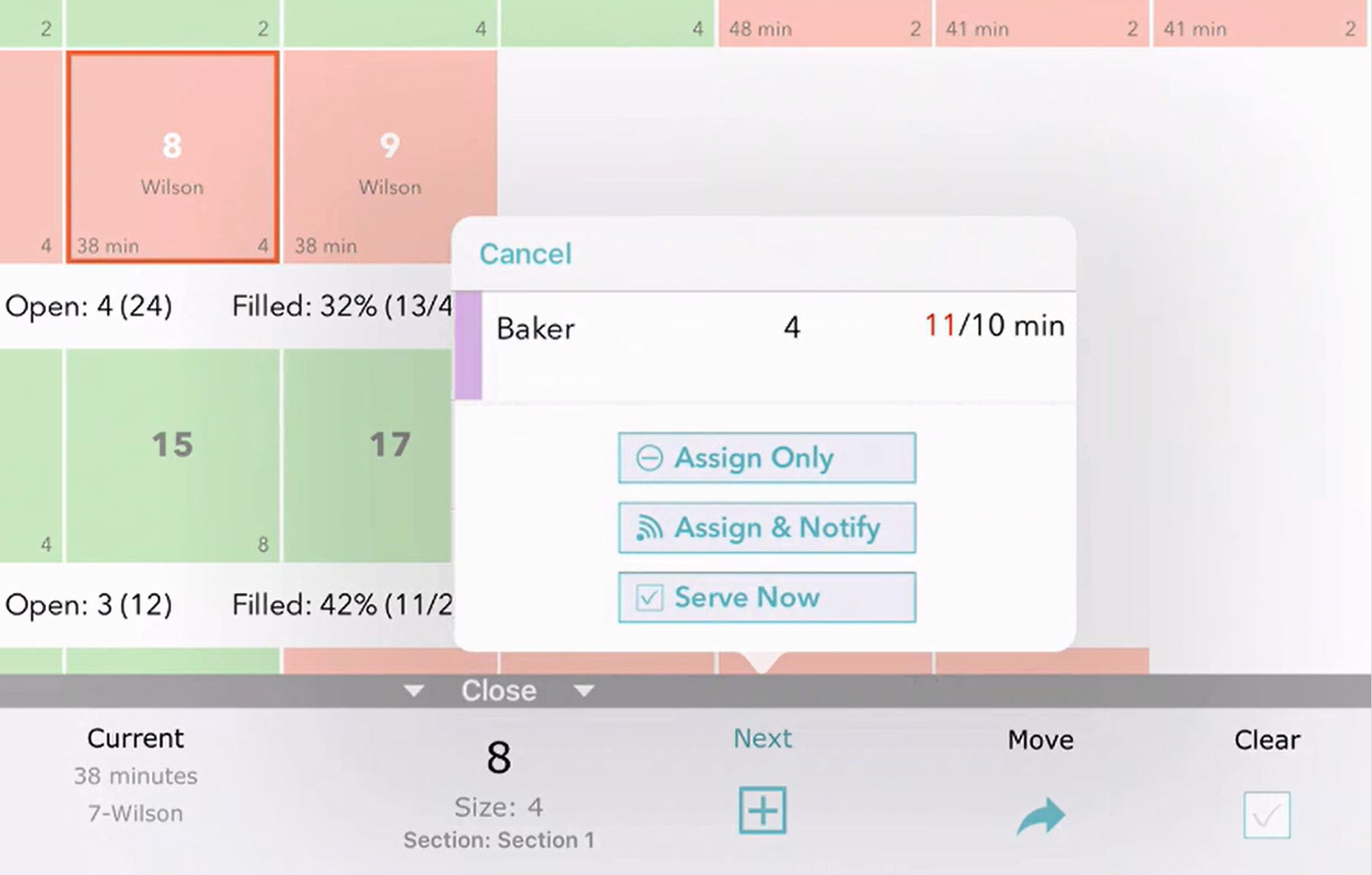
Quick Seating
When you aren’t crowded you probably seat customers at tables without taking their name. You can still track that the table is occupied and for how long by using the status button in the action bar. This makes it easy to keep track of your availability without having to create a customer for each table. You may want to start tracking your table availability at a certain time, like before it gets busy, and you can mark all your tables that are currently occupied all at once. Just press and hold on one table to use the multi-select feature, then tap on all the tables that are occupied, and then tap the status button to make them occupied.