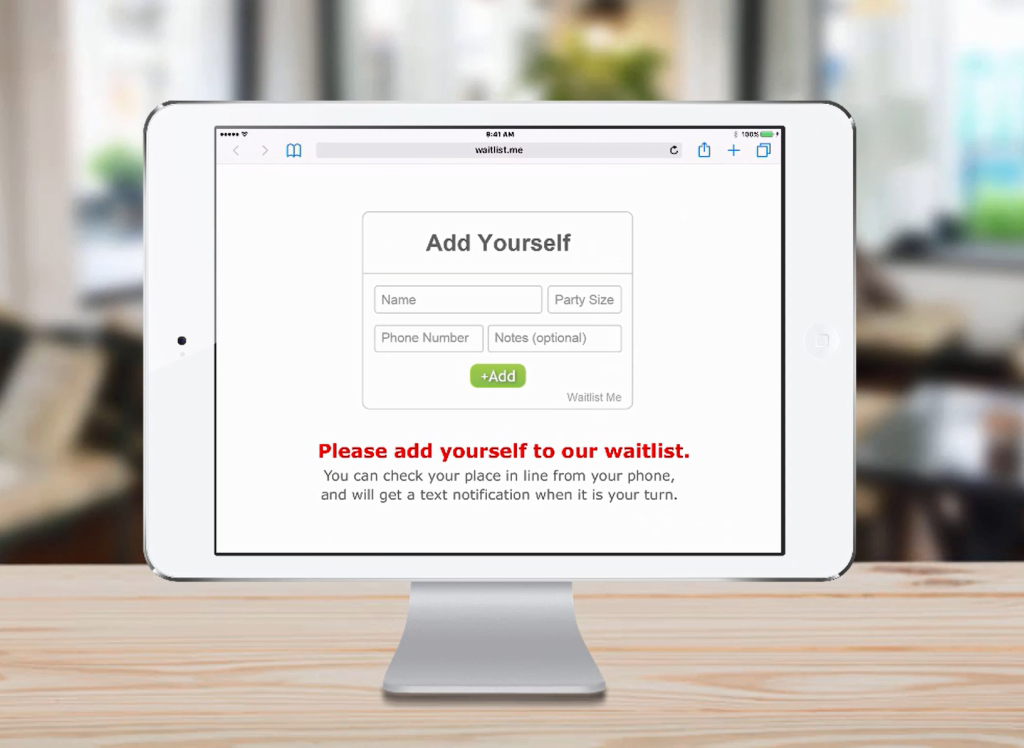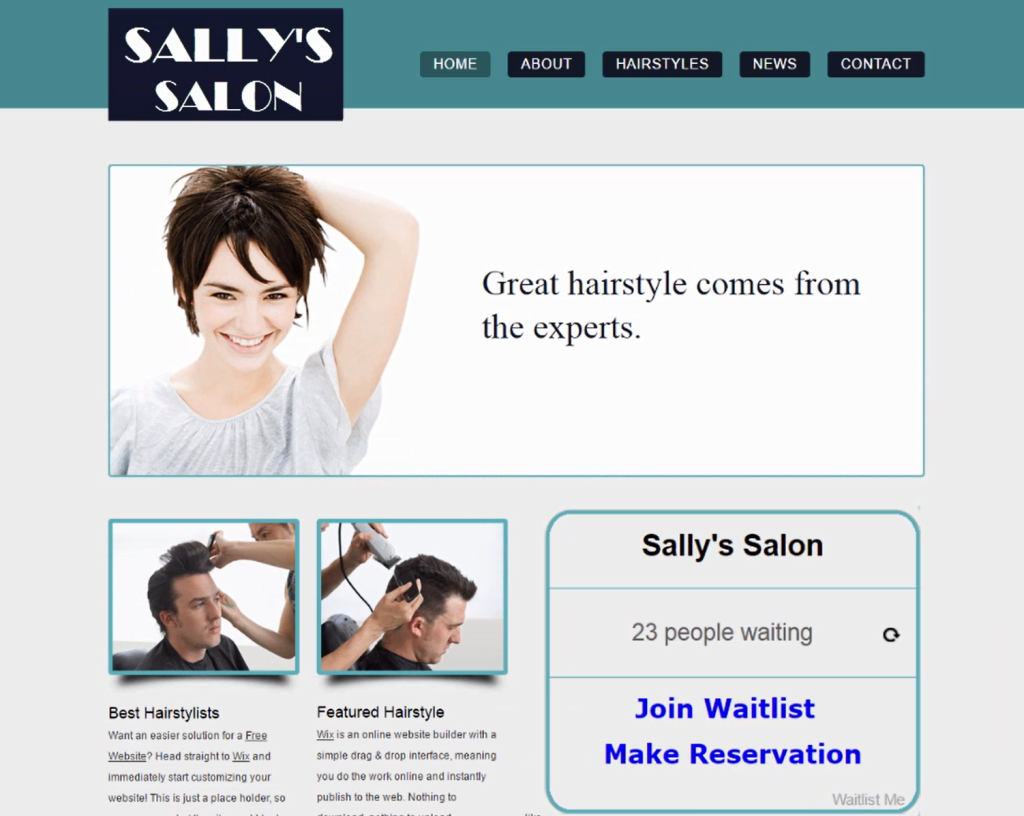Still using a paper waitlist or reservation book? Clinging to outdated paper-based solutions can be a drag on a restaurant. Here are six reasons to switch to a digital waitlist and reservation app like Waitlist Me. Read more at Restaurant & Cafe
At Firespotter Labs, we have been busy working on new ways to make people’s lives better, and are proud to announce our latest creation: NoshList!
NoshList is a free waitlist app for restaurants that uses text messages to notify diners when their tables are ready. Here is how it works:
NoshList allows restaurants to easily manage parties – adding, seating and removing them as necessary – just by pushing a button. To add walk-up customers, NoshList users simply enter in a name, phone number and tap a button for the party size. There are even different icons for gender and age groups (i.e., blue for boys, pink for girls, and an icon that looks sort of like Darth Vader for “unknown”). At the bottom of the screen, NoshList shows the current wait times by party size for at-a-glance information, as well as the number of total guests waiting and the total seated.
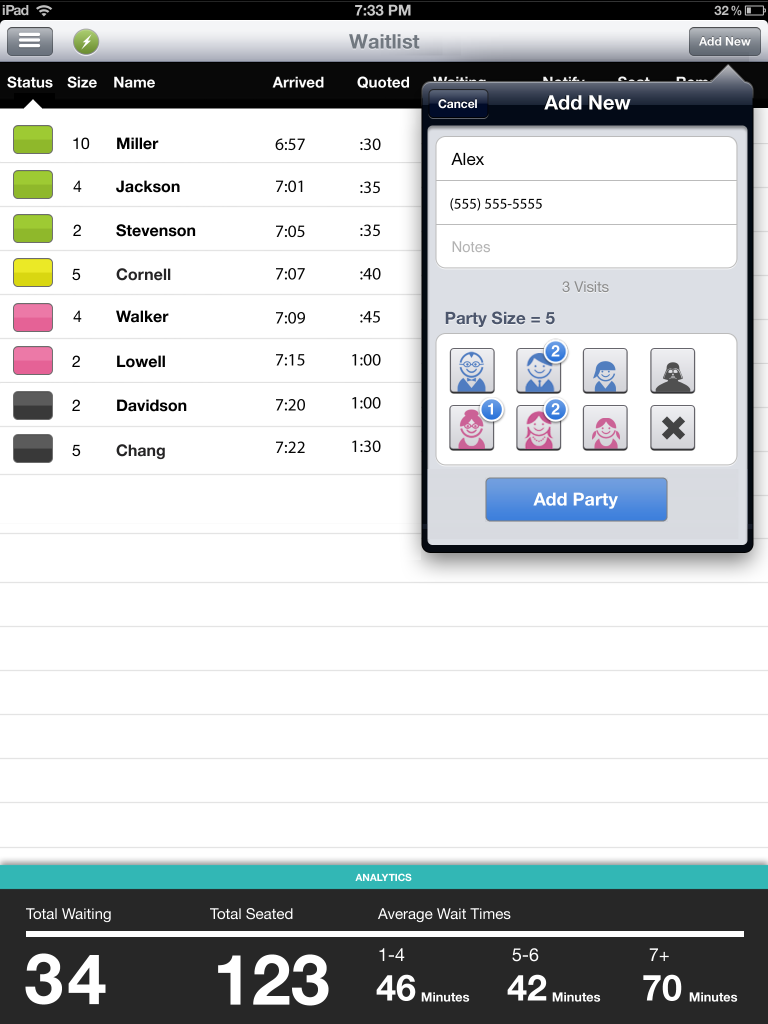
When a customer who is on the waitlist or has a reservation sends you a text, you are able to see their text reply. This helps you know when a customer decided not to come so you can remove them from the list, if they are on their way so you can hold their table, or if they have something else to ask or tell you. With a Pro subscription, you can send open text replies to customer texts for more flexible communications.
Another Pro feature we have recently added is the option to enable an audio alert or visual highlighting when customers send you text messages. Normally you would see a note in the customer row when they send you a text, and the full details of texts sent and received when tapping on the customer row. The new alert features make it easier to know when a customer replies and which customer replied by playing a sound and flashing the area of the notes to attract your attention to the right spot to look.
Here’s how to set these up. If you use Waitlist Me in a computer browser, make sure you’re using the new version (there’s an option at the top of the waitlist to switch to the new version). Then on the top right of the main waitlist page click on the Settings gear icon and go to Custom Behaviors > Receiving Texts. Here you can turn on options to play a sound and/or highlight the section of the waitlist that has the text response alert for a customer. These settings will apply to any devices using the web version.
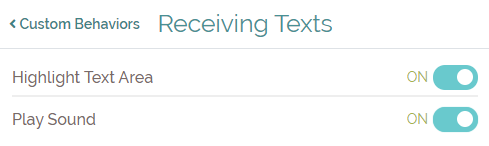
In the Waitlist Me apps, the Custom Behavior settings are device-dependent, so you can choose whether to have them on or off for each different tablet or phone you’re using. In the app, go to the gear icon > Customization > Custom Behaviors > Receiving Texts to edit these options. Once turned on, you would hear a chime and see the highlighted area when you have the app open on your device.
Waitlist Me makes it simple to track table availability and server assignments. There are a couple options that can be customized to your business needs and workflows.
If you manage your tables by section, the first thing you’d want to do is visit this page to learn more about setting up your sections and layouts. If your business isn’t a restaurant, you can also use these same features to group your staff, rooms, or other resources visually in the Grid view.
Our Pro level service provides a very simple way to know what server is assigned to what section by using the Assignment Notes feature. Simply tap on the “Notes” link to view a list of sections and text form fields where you can enter server names or other notes for each section. It is easy to see high level information about each section and make changes all at once.
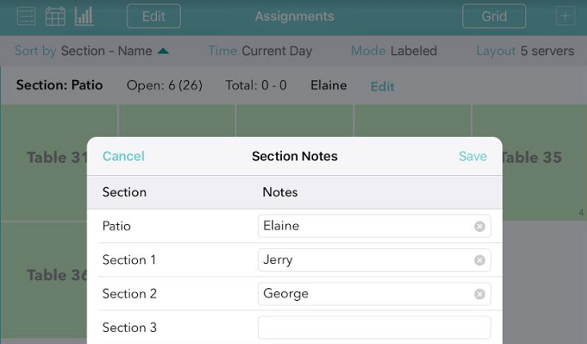
With our Platinum level service, you can also set up an additional floorplan view, and be able to position these same notes where you’d like in the floorplan view.
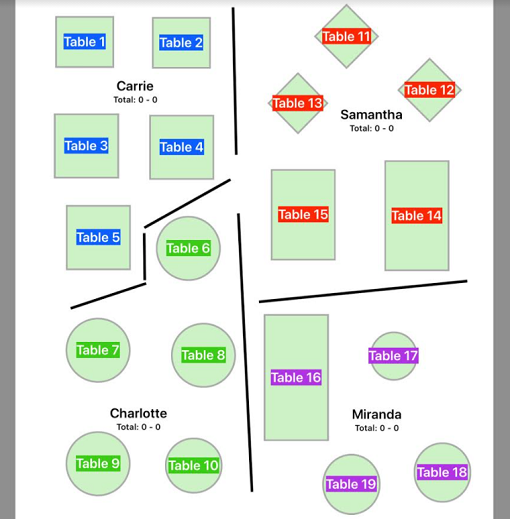
Also with Platinum you also have the option to assign servers individually to tables and track the activity by server rather than section. This is especially useful if you don’t use sections and use a system of assigning tables based on server turns or server activity. Or if you have servers assigned to sections, but need to have some floaters to help out where needed or other cross section activity, you can combine the section notes with individual server assignments to keep track of everything.
To set up individual servers, tap on the gear icon in the Waitlist Me app to go to the Settings and then go to Manage Assignments > Servers. Here you can enter the names of your servers. Select Status on the upper right of this menu if you want to add colors for the servers. Using different colors can make it easier to see where your different servers are assigned. Or maybe you want all your patio servers coded as green to make it easier to distinguish them from the indoor servers.
After a table has been seated, select the table to access the footer bar. Here you will see a Server button, which brings up a menu of active servers. Choose a name to assign that server. You can sort by alphabetical order, the number of tables or seats each has had, or the amount of time since the last table was sat for each employee.
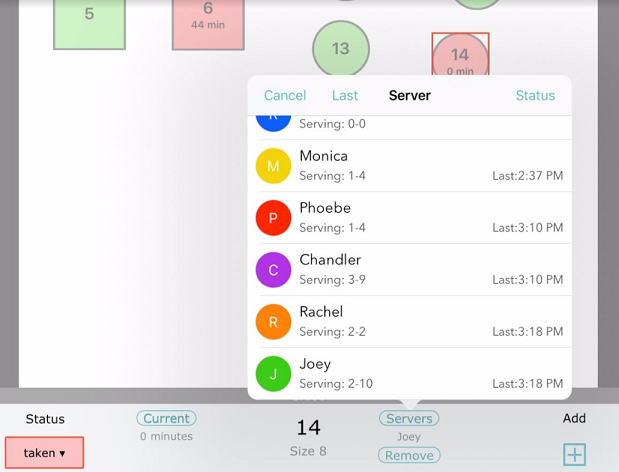
Also, in the upper right of this server window is a Status option. The Server Status area lets you mark the servers who aren’t working today as inactive, and to change status colors if needed.
If you haven’t yet named your tables, you can do that in the settings under Assignments. For the Pro features, you can find helpful information on navigating the grid view here. For the Platinum features, the video on this page will show you how to place your tables in your floorplan.
Let your customers check themselves into your waitlist or reservations from your website or when they arrive at your restaurant. It is convenient for customers and will save your business time and money.
Waitlist Me makes it as simple as pasting our widget on your website or using a unique page we host for you. And it is seamlessly integrated into our waitlist and resource management service that has been proven to reduce walkaways and improve customer satisfaction.
We have had our add yourself features available for some time, but we recently added some new features, simplified the customization and settings, and created this new video to show how it all works:
Here is an example of how it can be used for self check in at your business
Or it can be easily integrated into a website like in the example below