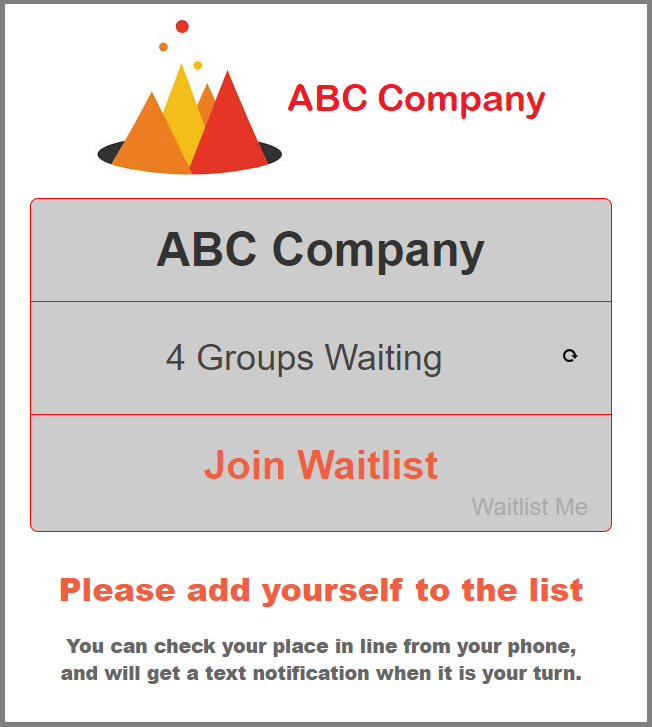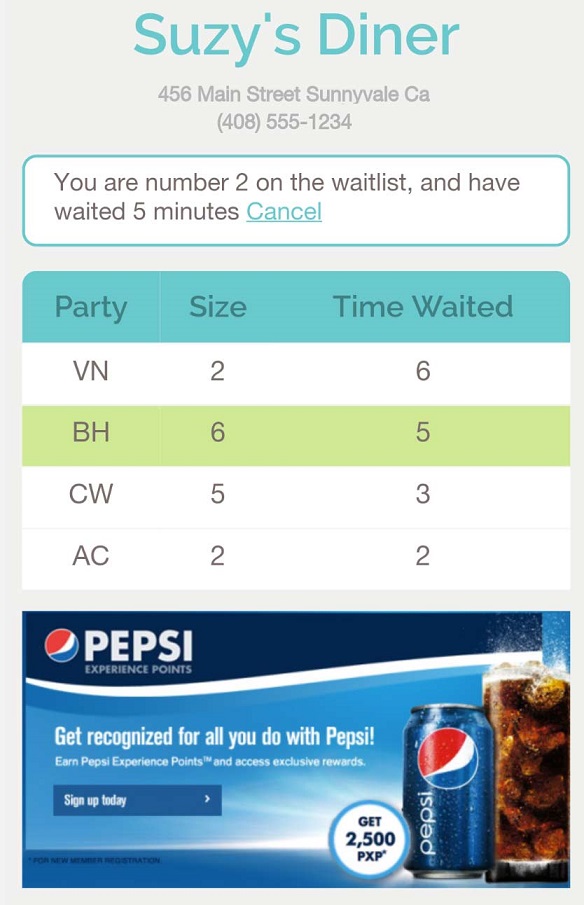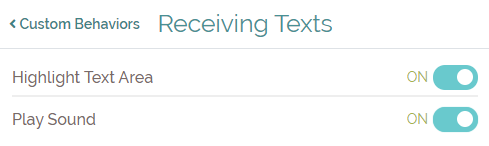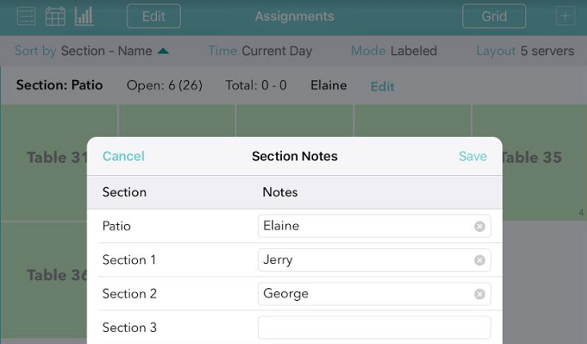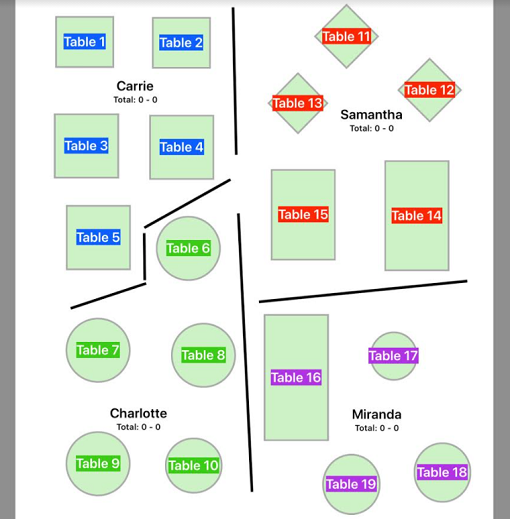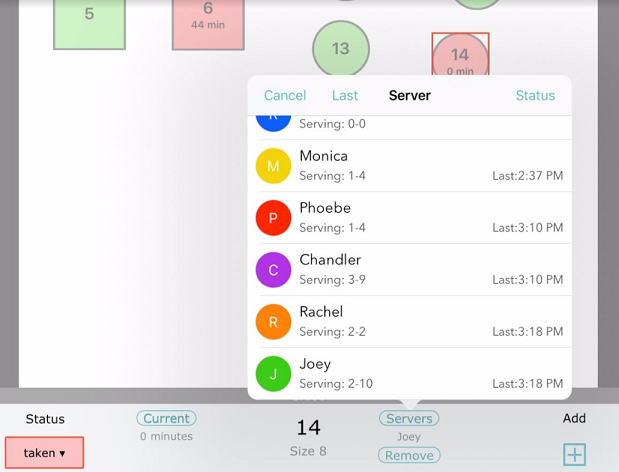Memories of sitting on Santa’s lap can evoke strong feelings of nostalgia for many of us, and continuing the tradition of capturing these magical moments can be a must-do for parents and grandparents of younger children. The problem is that the holiday season is already a very busy time of year, and getting a turn on Santa’s lap usually requires some waiting. In worst case scenarios, it can even take several hours. Santa’s Playground and Santa’s Castle in Calgary have found a way to give back some of this precious time to families this holiday season by using NoshList for their waitlist.
Believe Imaging, an event photography company founded by Shelagh Anderson, photographs children with Santa at two of the busiest malls in Calgary, Alberta, Canada. At each location, employees are tasked with the responsibility of making sure every child who visits gets a turn to tell Santa what they would like for Christmas.
On average, the two centers combined receive upwards of 7,000 visits per week during the holiday season from November 23 through December 24. To better handle the large number of visitors, Anderson was able to streamline the registration process and improve the customer experience by rolling out NoshList at both locations.
Prior to the launch of NoshList, employees were using pen and paper to take down names and numbers.
“The problem with pen and paper was the constant barrage of customers coming to ask if it was their turn because there was no visual display letting the customers know where they were in line,” Anderson said.
At first Anderson researched paging system, but the high initial and ongoing costs led her to seek an alternative solution.
“Originally in 2013 I sought out pagers, but after speaking to someone who had a system in excess of $3,000 I thought to myself that it didn’t make sense to invest in that archaic technology and there had to be a better way,” she said. “So I started looking on the Internet and came across NoshList in March 2014. This type of concept has been in my head for a number of years, so finding NoshList has definitely helped us realize some of the vision that I’ve had over the years.”
With the busiest days bringing over 700 kids to see Santa, children and their families can wait up to an hour for their turn. While there is a play room in each location to ease the boredom, having a waitlist system like NoshList gives parents and families the ability to do other things while waiting for their turn.
“In terms of improving communications with our customers and allowing them the opportunity to roam the shopping center rather than stand in line, NoshList has been extremely well received by both mall administration and customers,” Anderson said. “Mothers are thrilled because they can register and know their kids are going to see Santa, while they have the freedom to go get a drink, use the restroom, continue shopping, or do other things.”
Registration is handled by three employees who are each armed with an iPad to start the waitlist process.Customers can see their places in line by clicking on a link to the public waitlist view and get a better estimate of how much longer it will be before their turn. The company also encourages their customer service desks to also log on to www.waitlist.me/n/believe_mm to accurately convey to customers who phone in asking about the wait times.
But the best part is that employees can also take down the children’s names and ages so Santa is prepared even before the child makes it to his lap.
“The elf standing next to Santa can relay the names of the next kids to him, and it adds that extra level of magic to the experience,” Anderson said. “If you’re a child and you round the corner and Santa calls you by name, that’s pretty awesome.”