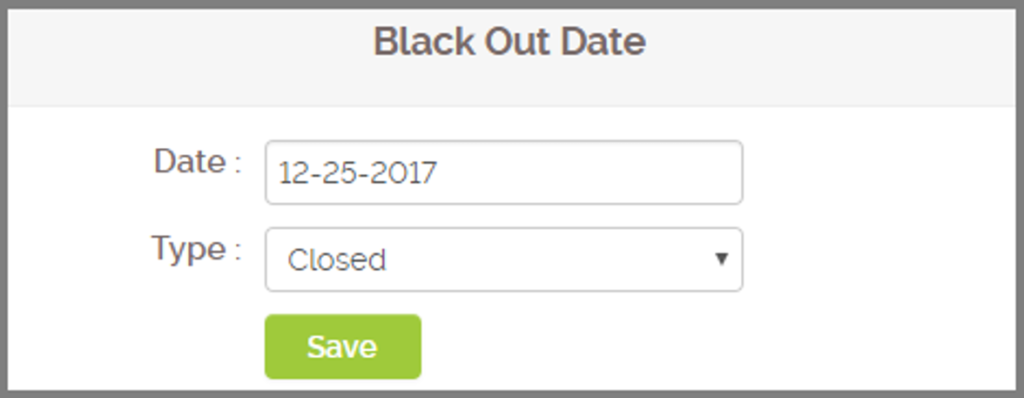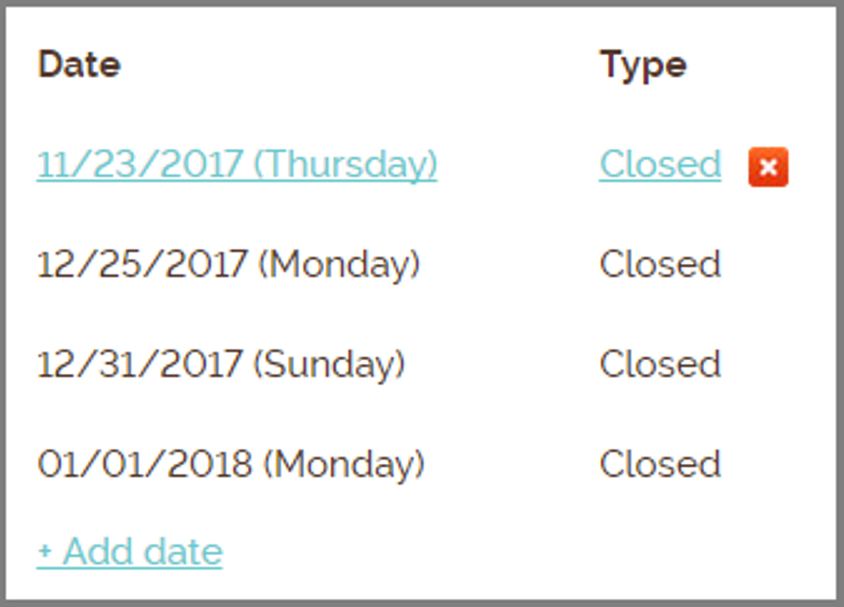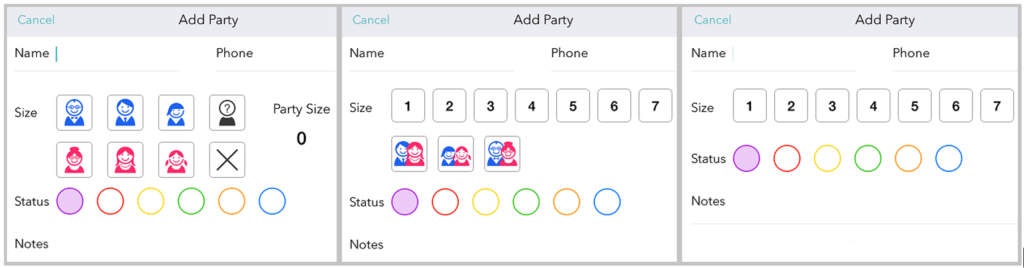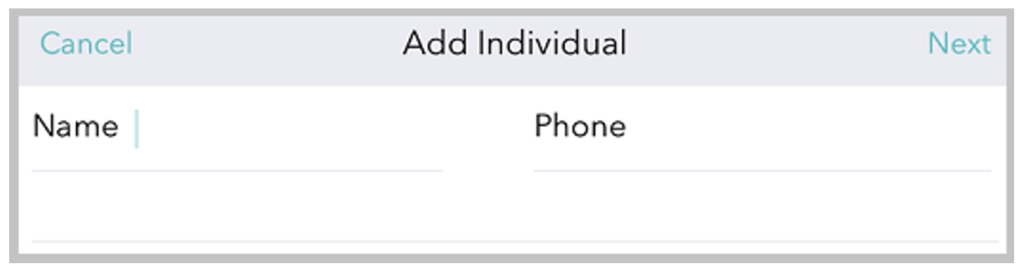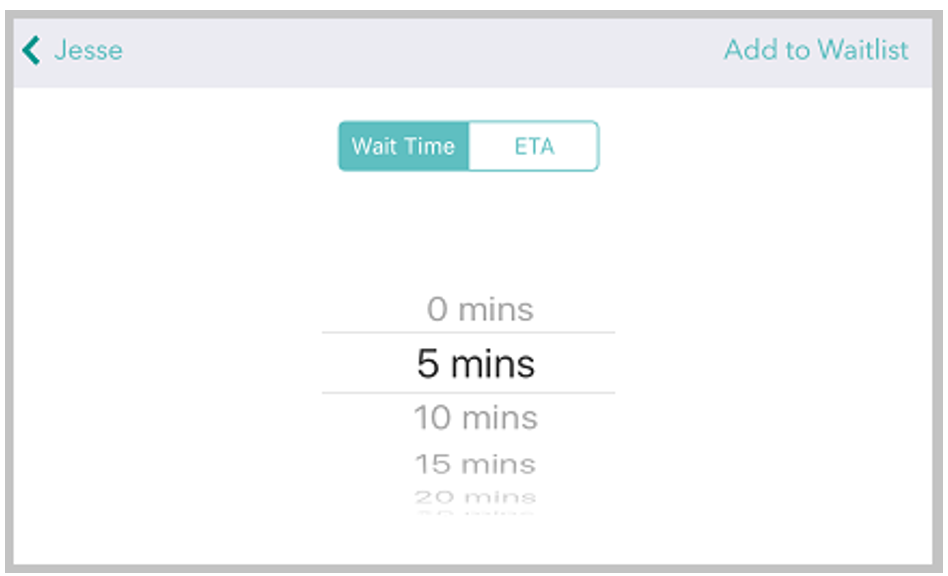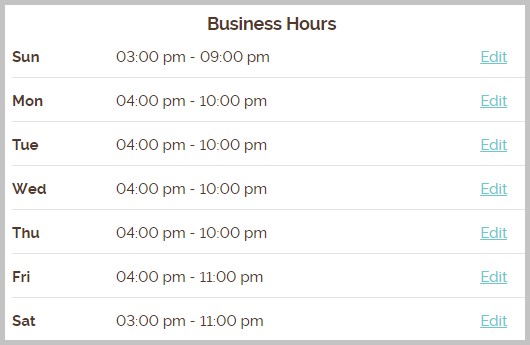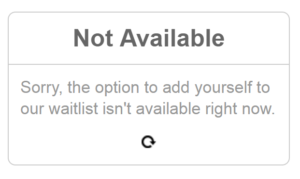The move-in rush. The “can we meet for 5 minutes to sort out my schedule?” emails. The all-at-once campus crush as students, faculty, and staff jockey for rooms and resources. There’s nothing like back-to-school season on a college campus. This year, give your “welcome back” spiel with a hearty dose of “we got this!” and then take a well-earned breather. When you tap a waitlist management app like Waitlist Me, you’ve got this back-to-school thing completely under control.
Not sure how to put a waitlist to work at your college or university? Here’s how schools are already using Waitlist Me:
Schedule counseling appointments with academic advisors
With the first day of classes coming up quick, every student’s scheduling concern is a top priority. Add on a new class of freshmen who are just settling in, and you’ve got a slew of counselors who need a better way to manage the onslaught of appointment requests. Waitlist Me keeps every appointment in one place and lets anyone (a receptionist, a student, the counselor in question) book time from wherever they are (a coffeeshop, an office, a dorm room at 2 a.m.). That means no email back-and-forth and no begging for a drop slip while you’re in the lunch line. Win-win, right?
Manage professors’ departmental office hours
Office hours from 3 to 5 p.m. on Mondays and Thursdays sounds great—until you pop by the office in question and realize you’re one of 50 students who had the same brilliant idea. Waitlist Me eases the line, allowing students the opportunity to get the help they need on classwork without spending their entire afternoon holed up in a hallway. The public waitlist feature lets them check on their spot in line and allows professors to shoot them a text when it’s their turn, ensuring that appointments aren’t forgotten and nobody’s time is wasted.
Divvy up access to student activity areas
There’s nothing relaxing about a game of ping-pong when there are two other groups of potential players tapping their paddles just a few feet away, waiting for you and your friends to hurry up, already, geez. Instead of calling dibs on the next game and then defending marked territory, a waitlist system lets everyone enjoy their free time—and know exactly when it’s their turn to crush their roommates at pong or pool or whatever it is the kids are playing these days.
Book writing centers, computer labs, and other resources on the fly
You’re continually striving to give your students and your teachers the best resources money can buy. Now, give them a chance to use them to fullest. Waitlist Me lets your entire school community see if there is a wait for popular resources and how many people are waiting. The add yourself features let them join the waitlist instantly, no matter where they are or what sort of resources they need to utilize. Leaving their dorm rooms for the library? Easy. Making plans to meet up with a group in the middle of the quad? Consider it done. Checking to see when they can meet with a writing fellow? Not a problem.
Streamline student appointments in financial aid and administrative offices
Students struggling with intricate administrative problems aren’t one-time, five-minute stop-ins; they’re repeat visitors who are frustrated that they’re back in your office again. Waitlist Me lets your admin staff keep tabs on on-going issues with a notes feature built right into the app. Before a student walks into for a meeting, you’ll know immediately what it is your team has already tackled and what’s left to fix, freeing you up to address the problem rather than rehash it.