It is easy to customize Waitlist Me to your business needs. You can streamline the process of adding customers to the waitlist by choosing the level of information you need and by removing unnecessary steps. Just tap on the gear icon in the app to get to the settings, then go to Customization and Adding Customers. The options include:
Assignments: These are used by businesses that assign resources to customers. For example, a stylist in a salon, a table in a restaurant, or an exam room in a medical center. If you don’t assign resources to customers or you don’t want to see the options when adding customers to the waitlist or reservations, you can hide this option.
Group size: This is helpful when the number of people in a party varies, such as in a restaurant. For a business such as a car detailing facility where group size doesn’t matter, this option can be turned off.
Demographics: In some businesses, it’s important to know if the group includes children, or whether the clients are male or female. The simple demographic tracking lets you choose between adults/children/seniors, while the full demographics also gives options for gender. Choosing the Off option will remove this completely.
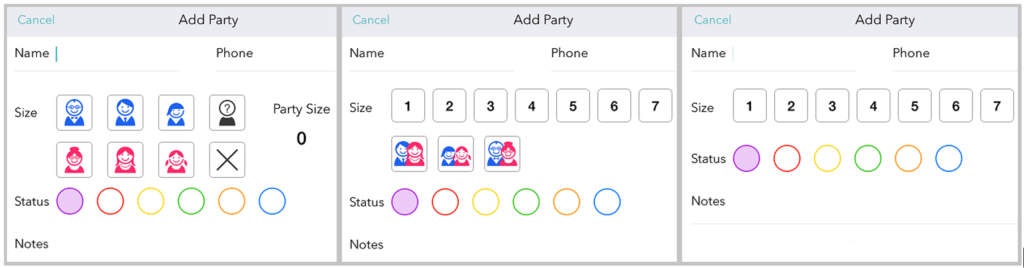
Image: Full Demographics, Simple Demographics, and No Demographics
Category colors: Category colors can be used as a simple way to identify and sort different groups in the waitlist. A restaurant might choose to use the color green for groups that request outdoor seating, while a spa may assign colors for different services. This option can be turned off and would no longer show up when adding names to the list.
Notes: The notes field lets you record important information, such as the service the client is requesting. The option can be switched off if the notes field will not be used.
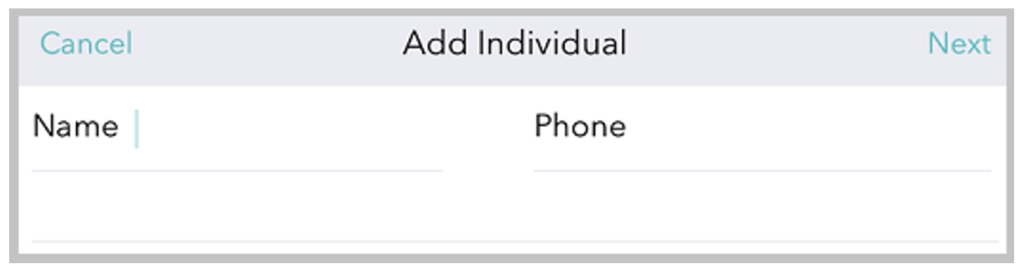
Image: The streamlined look of removing the Group Size, Demographics, Category Colors, and Notes.
History: If it’s important to see some stats on past customer visits, leave the History field turned on.
Wait Time Quotes: For those businesses who do not give an estimated time, the wait time could be switched off. For those who do give a time, there are two options. Normal will be 5 minutes, while Last Time will show the last wait time selected.
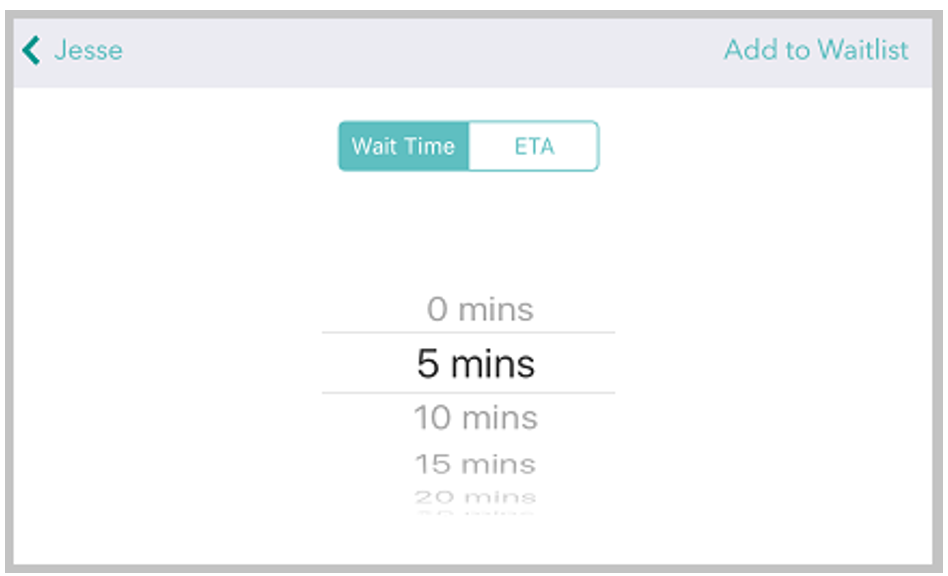
Image: Choose to have the spinner default to 5 minutes or to the last wait time quoted.